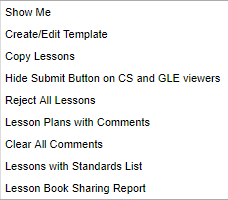|
|
| (21 intermediate revisions by the same user not shown) |
| Line 1: |
Line 1: |
| − | [[File:Classroom_Lessons_Tools_Administrators.png]] | + | __NOTOC__ |
| | + | [[File:tools2.png]] |
| | | | |
| − | ==Show Me==
| + | [[File:toolz.png]] |
| − | If checked:
| |
| − | :'''Lessons''' will show the lessons for the week along with the status.
| |
| − | :'''Assignments''' will show the assignments that were made in the Gradebook. This does not apply to assignments made in the Lesson Book.
| |
| − | :'''Assignment Due''' will show you the assignments that are due.
| |
| − | :'''Accepted Lessons''' will show if the lesson is accepted with a '''green''' header.
| |
| − | :'''Submitted Lessons''' will show if the lesson has been submitted with a '''gray''' header.
| |
| − | :'''Rejected Lessons''' will show if the lesson has been rejected with a '''red''' header.
| |
| − | :'''Shared Lessons''' will show the lessons that are shared.
| |
| | | | |
| | | | |
| | + | '''[[Show Me]]''' - This will allow the user to choose what will display concerning assignments and lessons in their Lesson Book. |
| | | | |
| − | ==Copy Lessons==
| + | '''[[Create/Edit Template]]''' - This will allow the user to create a unique lesson template. |
| − | This will allow a user to copy lesson plans from one class to other classes. | + | |
| − | __NOTOC__
| + | '''[[Copying Lessons | Copy Lessons]]''' - This will allow the user to copy lesson plans from one class to other classes. |
| − | ===Video===
| |
| − | [[media:GR-copy.mov|Copying Lessons in Lesson Book video]]
| |
| | | | |
| − | ===Copy Lessons from the Tools menu===
| + | '''[[Hide Submit Button on CS and GLE viewers]]''' - This will allow the user to hide the Submit button for the standards viewers. |
| | | | |
| − | [[File:Copy_Lesson_From_Tools.png]] | + | '''[[Reject All Lessons]]''' - This will allow the user to reject unapproved lessons for the week. |
| | | | |
| − | #Click on menu '''Tools''' and then click on '''Copy Lessons'''.
| + | '''[[Comments in Lesson Plans | Lesson Plans with Comments]]''' - This will allow the user to view the administrator's comments in the lesson plans. |
| − | #Click '''Next'''.
| |
| − | #A list of lesson plans available to copy will appear in the '''Lessons and Assignments''' window. Select the lesson plans to copy.
| |
| − | #:'''Note''': When a teacher moves from one school to another, the teacher can choose their lesson plans from the previous school in the previous year to the new school in the new year. You will see these in the list.
| |
| − | #Click '''Next''' to move to the next screen or click '''Back''' to go to the previous window to select a different year and section.
| |
| − | #In the '''Copy Lesson''' window, the lesson that was selected to copy will be listed.
| |
| − | #*Check '''Create lesson per day:''' only if a lesson is taught more than one day and each day is considered an independent lesson plan.
| |
| − | #**For example: A history teacher is covering Julius Caesar. The lesson will last a week, but each day is a different topic about Julius Caesar. So the teacher copies a lesson plan about Julius Caesar from a previous class and/or year and, by using the '''Create lesson per day:''' feature, creates individual lessons per day over the course of the week, making minor adjustments to each day.
| |
| − | #Click in the cell(s) under '''Copy to Section''' to select the section to copy the lesson plan to and it will appear in that column.
| |
| − | #For teachers assigned to multiple schools, choose more schools from the '''school''' column where the same lesson will be taught.
| |
| − | #Click in the cells under '''Plan Start Date''' and '''Plan End Date''' to make adjustments to when the lesson will begin and end.
| |
| − | #Click '''Copy''' to complete the process.
| |
| | | | |
| − | == Quick Copy from Single lesson menu ==
| + | '''[[Clear All Comments]]''' - This will allow the user to clear all comments from the lesson plans for the week. |
| | | | |
| − | [[File:Lesson_Plan_Menu_1.png]] | + | '''[[Lessons with Standards List]]''' - This program will provide the user a count of lessons that cover various GLEs and Common Core Standards for a given date period by teacher/class. |
| | | | |
| − | #Left click on a lesson plan and select '''Quick Copy'''.
| + | '''[[Lesson Book Sharing Report]]''' - This will allow the user to see who has imported the teacher's shared lesson. |
| − | #In the '''Copy Lesson''' window, the lesson selected to copy will be listed.
| |
| − | #*Check '''Create lesson per day:''' only if a lesson is taught more than one day and each day is considered an independent lesson plan.
| |
| − | #**For example: A history teacher is covering Julius Caesar. The lesson will last a week, but each day is a different topic about Julius Caesar. So the teacher copies a lesson plan about Julius Caesar from a previous class and/or year and, by using the '''Create lesson per day''' feature, creates individual lessons per day over the course of the week, making minor adjustments to each day.
| |
| − | #Click in the cell under '''Copy to Section''' to select the section(s) to copy the lesson plan to.
| |
| − | #For teachers assigned to multiple schools, choose more schools from the '''school''' column where the same lesson will be taught.
| |
| − | #Click in the cells under '''Plan Start Date''' and '''Plan End Date''' to make adjustments for when the lesson will begin and end.
| |
| − | #Click '''Copy''' to complete the process.
| |
| | | | |
| | | | |
| − | ==[[Comments in Lesson Plans | Lesson Plans with Comments]]==
| |
| − | '''You can view the administrator's comments in the lesson plans by using this feature.'''
| |
| | | | |
| − | ==[[Lessons with Standards List]]==
| |
| | | | |
| − | '''This program will give the user (teacher, administrator, librarian, district level user, etc.) a count of lessons that cover various GLEs and Common Core Standards for a given date period by teacher / class.''' | + | ---- |
| | + | [[Classroom|'''Classroom''' Main Page]] |
| | + | ---- |
| | + | [[WebPams|'''JCampus''' Main Page]] |