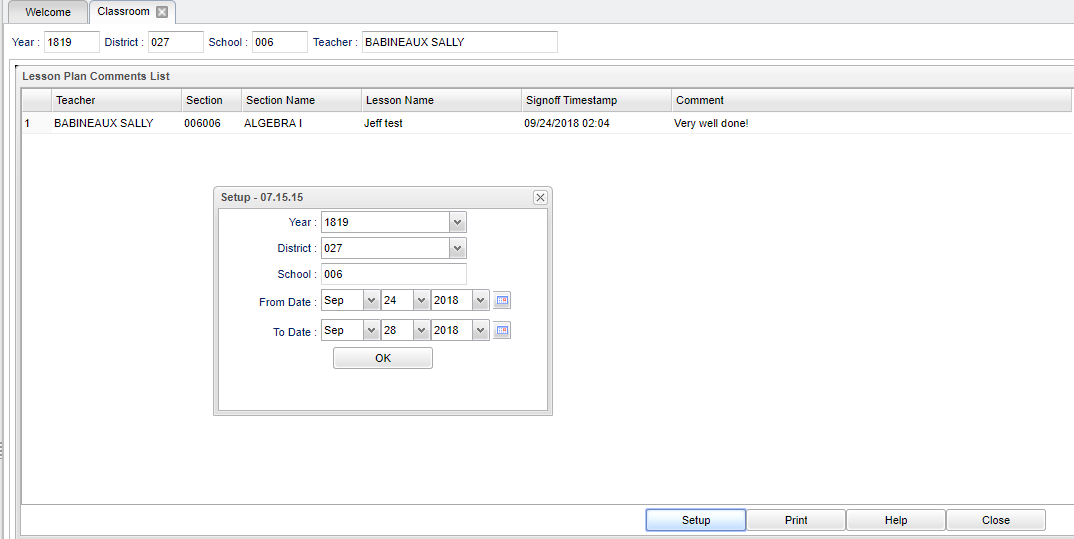Difference between revisions of "Comments in Lesson Plans"
From EDgearWiki
Jump to navigationJump to search (→Video) |
|||
| (23 intermediate revisions by the same user not shown) | |||
| Line 1: | Line 1: | ||
__NOTOC__ | __NOTOC__ | ||
| − | ''' | + | '''The user can view the administrator's comments in the lesson plans by using this feature.''' |
===Video=== | ===Video=== | ||
[[media:GR-comments.mov|Comments in Lesson Book video]] | [[media:GR-comments.mov|Comments in Lesson Book video]] | ||
| − | + | [[File:lessonplancomment.png]] | |
| + | #Choose '''Tools''' and '''Lesson Plans with Comments'''. | ||
| + | #A setup box will appear. | ||
| + | #*'''Year''' - Defaults to the current year. A prior year may be accessed by clicking in the field and making the appropriate selection from the drop down list. | ||
| + | #*'''District''' - Default value is based on security settings. The user will be limited to that district only. | ||
| + | #*'''School''' - Default value is based on your security settings. If the user is assigned to a school, the school default value will be your school site code. The user will not be able to change this value. | ||
| + | #*'''From Date''' and '''To Date''' - A set of dates that limits the selection of records for the report to a beginning date (from) and an ending date (to) range. | ||
| + | #'''OK''' - Click to continue. | ||
| + | #The user can view the administrator's comments in the lesson plans with date and time. | ||
| + | #*'''Teacher''' - Teacher name | ||
| + | #*'''Section''' - Section number for the course | ||
| + | #*'''Section Name''' - Name of the section/course | ||
| + | #*'''Lesson Name''' - Name of the lesson plan | ||
| + | #*'''Sign Off Timestamp''' - Date and time when the comment was signed off on in the lesson plan | ||
| + | #*'''Comment''' - Sign off comment usually written by the administrator | ||
| + | #'''[[Standard Print Options | Print]]''' - This will allow the user to print the report. | ||
| − | |||
| − | |||
| − | |||
| − | |||
| − | |||
| − | |||
| − | |||
| − | |||
| − | |||
| − | |||
| − | |||
| − | |||
| − | |||
| − | |||
| − | |||
| − | |||
| − | |||
| − | |||
| − | |||
| − | |||
| − | |||
| − | |||
| − | |||
| − | |||
| − | |||
| − | |||
| − | |||
| − | |||
| − | |||
| + | ---- | ||
| + | [[Classroom|'''Classroom''' Main Page]] | ||
---- | ---- | ||
| − | [[Grades|'''Grades''']] | + | [[Grades|'''Grades''' Main Page]] |
| − | [[Lesson_Book|'''Lesson Book''']] | + | [[Lesson_Book|'''Lesson Book''' Main Page]] |
Latest revision as of 03:59, 3 October 2018
The user can view the administrator's comments in the lesson plans by using this feature.
Video
- Choose Tools and Lesson Plans with Comments.
- A setup box will appear.
- Year - Defaults to the current year. A prior year may be accessed by clicking in the field and making the appropriate selection from the drop down list.
- District - Default value is based on security settings. The user will be limited to that district only.
- School - Default value is based on your security settings. If the user is assigned to a school, the school default value will be your school site code. The user will not be able to change this value.
- From Date and To Date - A set of dates that limits the selection of records for the report to a beginning date (from) and an ending date (to) range.
- OK - Click to continue.
- The user can view the administrator's comments in the lesson plans with date and time.
- Teacher - Teacher name
- Section - Section number for the course
- Section Name - Name of the section/course
- Lesson Name - Name of the lesson plan
- Sign Off Timestamp - Date and time when the comment was signed off on in the lesson plan
- Comment - Sign off comment usually written by the administrator
- Print - This will allow the user to print the report.