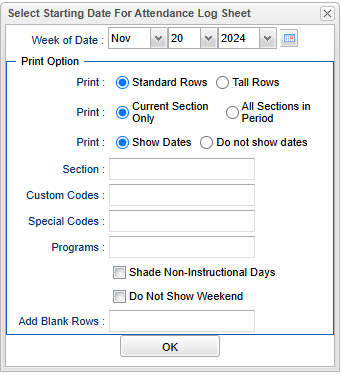Difference between revisions of "Attendance Log"
From EDgearWiki
Jump to navigationJump to search| (85 intermediate revisions by 2 users not shown) | |||
| Line 1: | Line 1: | ||
| − | + | __NOTOC__ | |
| + | [[File:classroomattendlogsetup.png]] | ||
| − | + | #Click the '''Reports''' button on the top of the window. | |
| − | + | #Select '''Attendance''' from the drop down list. A new drop down list will appear to the right. | |
| − | + | #Select '''Print Attendance Log''' from the drop down list. | |
| − | + | #Select the '''Week of Date'''. | |
| − | + | #'''Print Option''' | |
| − | + | #:Print: '''Standard Rows''' or '''Tall Rows''' | |
| + | #:Print: '''Current Section Only''' or '''All Sections in Period''' | ||
| + | #:Print: '''Show Dates''' or '''Do not show dates''' | ||
| + | #:'''Section''' - Choose a section number to print. Click '''Ok'''. | ||
| + | #:'''Custom Codes''' - Select the custom codes created in the [[Custom Code Management]] to filter the student list. | ||
| + | #:'''Special Codes''' - Special Codes must have been entered into the Student Master record for students. Leave blank if all special codes are to be included in the report. Otherwise click in the field to the right of Special Codes to select the desired special code(s) to view. | ||
| + | #:'''Program''' - Leave blank if all program codes are to be included in the report. Otherwise click in the field to the right of Program Codes to select the desired program code(s) to view. | ||
| + | #:'''Shade Non-Instructional Days''' - Check this box to shade non-instructional days. | ||
| + | #:'''Do Not Show Weekends''' - Click to not show weekend days. | ||
| + | #:'''Add Blank Rows''' - The user can add blank rows by entering a number in this box. | ||
| + | #Click '''OK'''. | ||
| + | #'''Print''' - Click the printer icon at the top right. Another print servlet will appear. Click the print button at the top left to print the report. Close the original print servlet window. | ||
| + | |||
| + | |||
| + | |||
| + | ---- | ||
| + | [[Classroom|'''Classroom''' Main Page]] | ||
| + | ---- | ||
| + | [[WebPams|'''JCampus''' Main Page]] | ||
Latest revision as of 10:00, 20 November 2024
- Click the Reports button on the top of the window.
- Select Attendance from the drop down list. A new drop down list will appear to the right.
- Select Print Attendance Log from the drop down list.
- Select the Week of Date.
- Print Option
- Print: Standard Rows or Tall Rows
- Print: Current Section Only or All Sections in Period
- Print: Show Dates or Do not show dates
- Section - Choose a section number to print. Click Ok.
- Custom Codes - Select the custom codes created in the Custom Code Management to filter the student list.
- Special Codes - Special Codes must have been entered into the Student Master record for students. Leave blank if all special codes are to be included in the report. Otherwise click in the field to the right of Special Codes to select the desired special code(s) to view.
- Program - Leave blank if all program codes are to be included in the report. Otherwise click in the field to the right of Program Codes to select the desired program code(s) to view.
- Shade Non-Instructional Days - Check this box to shade non-instructional days.
- Do Not Show Weekends - Click to not show weekend days.
- Add Blank Rows - The user can add blank rows by entering a number in this box.
- Click OK.
- Print - Click the printer icon at the top right. Another print servlet will appear. Click the print button at the top left to print the report. Close the original print servlet window.