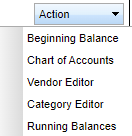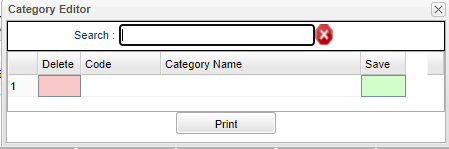Difference between revisions of "Category Editor for Funds"
From EDgearWiki
Jump to navigationJump to search| (3 intermediate revisions by the same user not shown) | |||
| Line 1: | Line 1: | ||
| − | '''The following steps will give | + | '''The following steps will give the user instructions on creating Categories within the Funds System. Reports have been updated to include a Category field on the setup box.''' |
| + | [[File:fundsactionbutton.png]] | ||
| + | |||
| + | [[File:categoryeditor.png]] | ||
#After opening the '''Post Transaction''' screen, click the '''Action''' button at the top right. | #After opening the '''Post Transaction''' screen, click the '''Action''' button at the top right. | ||
#Select '''Category Editor''' from the list and a Category Editor popup will appear. | #Select '''Category Editor''' from the list and a Category Editor popup will appear. | ||
| − | #Categories are Site specific you may create | + | #Categories are Site specific you may create your own set of Categories. |
#Any previously created categories will be displayed at this time. If no categories have been created the list will be blank. | #Any previously created categories will be displayed at this time. If no categories have been created the list will be blank. | ||
#Use the blank line at the top of the popup to create a new category. | #Use the blank line at the top of the popup to create a new category. | ||
| Line 19: | Line 22: | ||
---- | ---- | ||
| − | + | [[Funds|'''Funds''' Main Page]] | |
---- | ---- | ||
| − | + | [[WebPams|'''JCampus''' Main Page]] | |
Latest revision as of 14:49, 28 December 2021
The following steps will give the user instructions on creating Categories within the Funds System. Reports have been updated to include a Category field on the setup box.
- After opening the Post Transaction screen, click the Action button at the top right.
- Select Category Editor from the list and a Category Editor popup will appear.
- Categories are Site specific you may create your own set of Categories.
- Any previously created categories will be displayed at this time. If no categories have been created the list will be blank.
- Use the blank line at the top of the popup to create a new category.
- After entering a Numeric code and a description, click the green save cell at the right.
Print Options
- Click the Print button at the bottom of the popup.
- Click the printer icon at the top right of the preview. Another print servlet will appear.
- Click the print button at the top left to print the report. Close the original print servlet window.