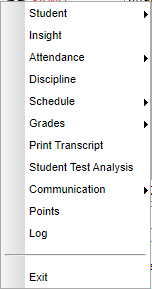Difference between revisions of "Using the iGear"
(→How-to) |
(→Video) |
||
| (230 intermediate revisions by the same user not shown) | |||
| Line 1: | Line 1: | ||
| − | + | __NOTOC__ | |
| − | [[ | + | '''The iGear icons can be found on screens such as [[Student Master]], [[Attendance]], [[Discipline]], [[Classroom]], [[Transcripts]], [[Scheduling]] and [[SBLC]], as well as on many student list reports.''' |
| − | === | + | ==Menu Location== |
| − | |||
| − | |||
| − | |||
| − | |||
| − | |||
| − | |||
| − | |||
| − | + | Click on the '''iGear''' icon in any location where it is displayed and a menu list will appear as shown below. [[Security for iGear]] is assigned in [[User Management]] and will dictate what information users will see on the menu list. | |
| − | |||
| − | |||
| − | |||
| − | |||
| − | |||
| − | |||
| − | |||
| − | |||
| − | |||
| − | |||
| − | |||
| − | |||
| − | |||
| − | |||
| − | |||
| − | |||
| − | |||
| − | |||
| − | |||
| − | |||
| − | |||
| − | [[ | ||
| − | |||
| − | |||
| − | |||
| − | |||
| − | |||
| − | |||
| − | |||
| − | |||
| − | |||
| − | |||
| + | [[File:igearlist2.png]] | ||
| − | + | The related student information is organized into the following areas. | |
| − | |||
| − | |||
| + | ==='''Student'''=== | ||
| − | ''' | + | '''[[Student Demographic]]''' - This will display the Student Demographic form with student information. |
| + | '''[[Insight | Insight]]''' - With Student Demographic security, this will display the Graph information. | ||
| + | [[SPED | '''Special ED Information''']] - This will display the Special Ed information. | ||
| + | [[504 | '''504 Information''']] - This will display the 504 information. | ||
| + | [[LEP | '''LEP Information''']] - This will display the LEP information. | ||
| + | |||
| + | [[Health Info | '''Health''']] - This will display the Health information. | ||
| + | |||
| + | [[Student Master - Enroll History | '''Student Enrollment History''']] - This will display the Student Enrollment history. | ||
| + | |||
| + | [[Printing IGP Form | '''Print IGP Form''']] - This will display the student's IGP information for printing. | ||
| + | |||
| + | ==='''Attendance'''=== | ||
| + | |||
| + | '''[[Attendance By Day]]''' - After highlighting a student, choose to see chart of the student's attendance information. | ||
| + | |||
| + | '''[[Attendance By Course]]''' - After highlighting a student, choose to see chart of the student's total number of absences by course. | ||
| + | |||
| + | '''[[Tardies]]''' - Total number of tardies (Code 14) | ||
| + | |||
| + | ==='''Discipline'''=== | ||
| + | |||
| + | [[discipline from iGear | '''Discipline''']] - This is a listing of current and imported discipline referrals. | ||
| + | |||
| + | ==='''Schedule'''=== | ||
| + | |||
| + | The options selected by individual users in [[Student Schedule Maintenance]] and '''[[Print Student Schedules]]''' will impact [[Using the iGear | iGear]]'''> Print Schedules. | ||
| + | |||
| + | [[Student Schedule Maintenance | '''Schedule Maintenance''']] - This allows the user to edit and print the student's schedule. | ||
| + | |||
| + | [[Pattern Board Student Scheduler | '''Pattern Board''']] - This allows the user to edit and print the student's schedule. | ||
| + | |||
| + | '''[[Block Fast Loader]]''' - This allows the user to edit and print the student's schedule. | ||
| + | |||
| + | '''[[Print Schedule]]''' - This will display the student's schedule for printing. | ||
| + | |||
| + | ==='''Grades'''=== | ||
| + | [[Grades from iGear | '''Grades''']] - This is a listing of current and imported grades. | ||
| + | |||
| + | ==='''Print Transcript'''=== | ||
| + | [[Transcript from iGear | '''Transcript''']] - This will display the student's transcript for printing. The settings for this transcript print out will be the settings chosen by the district using the "Set Defaults" button in [[Transcript Workstation]]. | ||
| + | |||
| + | ==='''Student Test Analysis'''=== | ||
| + | [[Test Scores from iGear | '''Student Test Analysis''']] - This will display the individual student's test scores. | ||
| + | |||
| + | ==='''Communication'''=== | ||
| + | |||
| + | '''[[Parent Contact Log]]''' | ||
| + | |||
| + | '''[[Send JCall]]''' | ||
| + | |||
| + | '''[[Send School Note]]''' | ||
| + | |||
| + | '''[[SPC Login Information]]''' | ||
| + | |||
| + | ==='''Points'''=== | ||
| + | |||
| + | '''[[Points]]''' - This displays the Discipline Points chart that allows the user to track student activity automatically as it relates to discipline and attendance. | ||
| + | |||
| + | ==='''Log'''=== | ||
| + | |||
| + | '''Log''' - The Log, as also seen in [[Student Master]], displays a screen which is password protected for users to access, enter, or edit notes regarding the student. | ||
| + | *A user cannot edit/delete another user`s record. | ||
| + | *The screen will not be displayed if the user is not the user that created the record. | ||
| + | *Profile AD 700 security will be able to edit/delete the messages. | ||
| + | |||
| + | ==='''Exit'''=== | ||
| + | |||
| + | To close the iGear, click '''Exit''' at the bottom of the iGear list. | ||
| + | |||
| + | |||
| + | |||
| + | |||
| + | ---- | ||
| + | [[Student Master program | '''Student Master program''']] | ||
| + | ---- | ||
| + | [[System Overview|'''System Overview''' Main Page]] | ||
| + | ---- | ||
| + | [[Student Master|'''Student Master''' Main Page]] | ||
| + | ---- | ||
| + | [[Classroom|'''Classroom''' Main Page]] | ||
---- | ---- | ||
| − | + | [[WebPams|'''JCampus''' Main Page]] | |
Latest revision as of 09:36, 5 June 2024
The iGear icons can be found on screens such as Student Master, Attendance, Discipline, Classroom, Transcripts, Scheduling and SBLC, as well as on many student list reports.
Menu Location
Click on the iGear icon in any location where it is displayed and a menu list will appear as shown below. Security for iGear is assigned in User Management and will dictate what information users will see on the menu list.
The related student information is organized into the following areas.
Student
Student Demographic - This will display the Student Demographic form with student information.
Insight - With Student Demographic security, this will display the Graph information.
Special ED Information - This will display the Special Ed information.
504 Information - This will display the 504 information.
LEP Information - This will display the LEP information.
Health - This will display the Health information.
Student Enrollment History - This will display the Student Enrollment history.
Print IGP Form - This will display the student's IGP information for printing.
Attendance
Attendance By Day - After highlighting a student, choose to see chart of the student's attendance information.
Attendance By Course - After highlighting a student, choose to see chart of the student's total number of absences by course.
Tardies - Total number of tardies (Code 14)
Discipline
Discipline - This is a listing of current and imported discipline referrals.
Schedule
The options selected by individual users in Student Schedule Maintenance and Print Student Schedules will impact iGear> Print Schedules.
Schedule Maintenance - This allows the user to edit and print the student's schedule.
Pattern Board - This allows the user to edit and print the student's schedule.
Block Fast Loader - This allows the user to edit and print the student's schedule.
Print Schedule - This will display the student's schedule for printing.
Grades
Grades - This is a listing of current and imported grades.
Print Transcript
Transcript - This will display the student's transcript for printing. The settings for this transcript print out will be the settings chosen by the district using the "Set Defaults" button in Transcript Workstation.
Student Test Analysis
Student Test Analysis - This will display the individual student's test scores.
Communication
Points
Points - This displays the Discipline Points chart that allows the user to track student activity automatically as it relates to discipline and attendance.
Log
Log - The Log, as also seen in Student Master, displays a screen which is password protected for users to access, enter, or edit notes regarding the student.
- A user cannot edit/delete another user`s record.
- The screen will not be displayed if the user is not the user that created the record.
- Profile AD 700 security will be able to edit/delete the messages.
Exit
To close the iGear, click Exit at the bottom of the iGear list.