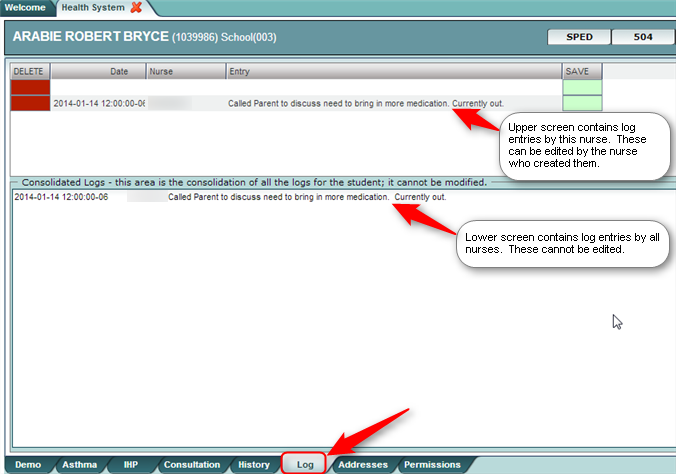Difference between revisions of "Log"
From EDgearWiki
Jump to navigationJump to search| (3 intermediate revisions by the same user not shown) | |||
| Line 1: | Line 1: | ||
| − | + | '''The 'Log' tab contains a screen which is password protected for nurses to access, enter, or edit notes regarding the student. Once a user gains access to the nurse log, they are not locked out even after changing tabs and changing students. Situations for Log use could be items such as documenting contacts/communications with a parent/guardian, or documenting sensitive information. The 'Health Log' cannot be viewed by other users such as school office staff, administrators, or teachers.''' | |
| + | |||
#At the password prompt, enter the same password used when starting the program. | #At the password prompt, enter the same password used when starting the program. | ||
#Data is entered in the fields from left to right. | #Data is entered in the fields from left to right. | ||
Latest revision as of 03:16, 17 November 2016
The 'Log' tab contains a screen which is password protected for nurses to access, enter, or edit notes regarding the student. Once a user gains access to the nurse log, they are not locked out even after changing tabs and changing students. Situations for Log use could be items such as documenting contacts/communications with a parent/guardian, or documenting sensitive information. The 'Health Log' cannot be viewed by other users such as school office staff, administrators, or teachers.
- At the password prompt, enter the same password used when starting the program.
- Data is entered in the fields from left to right.
- The blank top row is an insert row to add results of a new row of data.
- To save an insert row at the top, click the Save cell at end of row.
- Click the green Save cell at the end of the row.
- To edit an existing row, click on the cell, edit the data, then click the Save cell at the end of the row.
- To delete a row, click the red Delete cell at the start of the row to be removed.
- The Consolidated Logs section will show Health Log records for the student entered by other nurses. Data in this section cannot be edited.
JCampus / Health / Health System / Tabs at the Bottom of the Health Screen