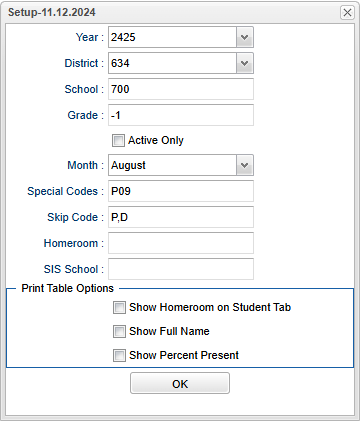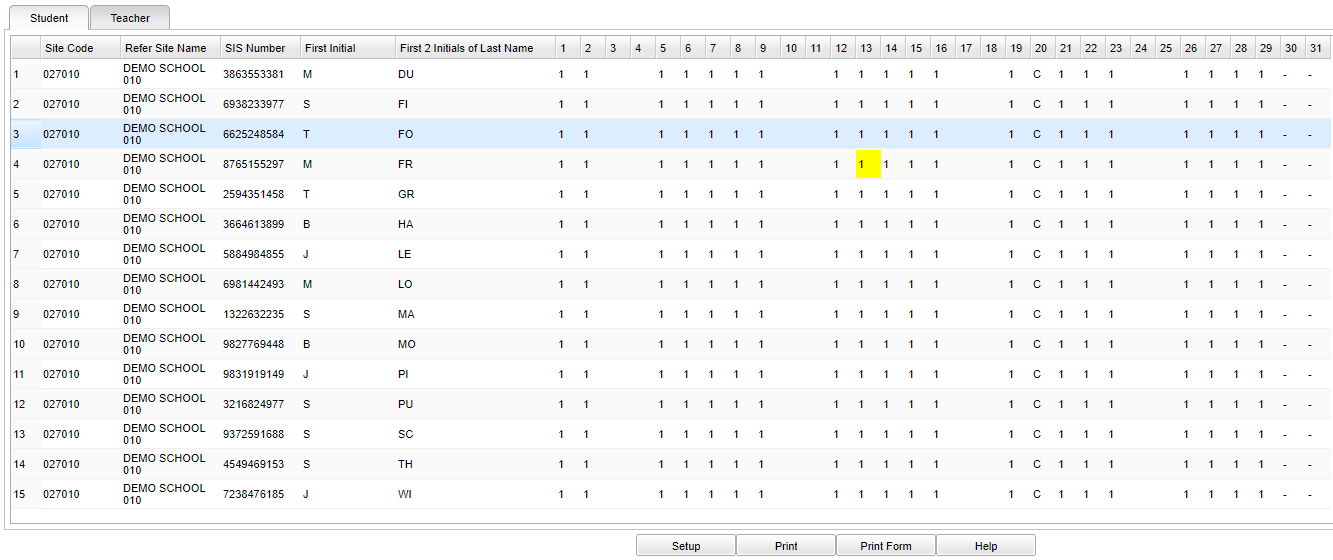Difference between revisions of "LA4 Attendance"
| (28 intermediate revisions by the same user not shown) | |||
| Line 1: | Line 1: | ||
__NOTOC__ | __NOTOC__ | ||
| − | '''This program displays a list of LA4 Preschool students and their attendance for a selected month.''' | + | '''This program displays a list of LA4 "Preschool" students and their attendance for a selected month.''' |
==Menu== | ==Menu== | ||
| − | + | '''Attendance > Lists > LA4 Attendance''' | |
==Setup Options== | ==Setup Options== | ||
| − | [[File: | + | [[File:la4attendancesetup5.png]] |
'''Year''' - Defaults to the current year. A prior year may be accessed by clicking in the field and making the appropriate selection from the drop down list. | '''Year''' - Defaults to the current year. A prior year may be accessed by clicking in the field and making the appropriate selection from the drop down list. | ||
| Line 27: | Line 27: | ||
'''Homeroom''' - Click inside the box to select the homeroom teacher. | '''Homeroom''' - Click inside the box to select the homeroom teacher. | ||
| + | |||
| + | '''SIS School''' - Click inside the box to choose the SIS school. | ||
| + | |||
| + | '''Print Table Options''': | ||
'''Show Homeroom on Student Tab''' - Show the homeroom teacher's name on the Student Tab report. | '''Show Homeroom on Student Tab''' - Show the homeroom teacher's name on the Student Tab report. | ||
| Line 38: | Line 42: | ||
==Student Main== | ==Student Main== | ||
| − | [[File: | + | [[File:la4attendancemain4.png]] |
'''Site Code''' - This is the school code. | '''Site Code''' - This is the school code. | ||
| Line 70: | Line 74: | ||
*Days prior to the beginning of school will have the letter '''C''' as well as holidays. | *Days prior to the beginning of school will have the letter '''C''' as well as holidays. | ||
| − | * | + | *All days (weekdays and weekends) will have '''dashes''' for students who have dropped and also for students who enrolled after school started or exited the next month. |
| − | *The highlighted '''yellow''' number 1 on the report means the student is recorded as being | + | *The highlighted '''yellow''' number 1 on the report means the student is recorded as being absent with attendance code where the description has a "D" or "E" in front, it can be different in some districts with the addition of a weboption. |
| − | * | + | *Instructions in DOE Louisiana Believes >> https://www.louisianabelieves.com/docs/default-source/early-childhood/la-4-reporting-and-reimbursement-requirements.pdf?sfvrsn=20 |
==Bottom== | ==Bottom== | ||
| − | [[File: | + | [[File:la4attendancebottom4.png]] |
'''Setup''' - Click to go back to the Setup box. | '''Setup''' - Click to go back to the Setup box. | ||
'''[[Standard Print Options | Print]]''' - This will allow the user to print the report. | '''[[Standard Print Options | Print]]''' - This will allow the user to print the report. | ||
| + | |||
| + | '''Print Form''' - This will allow the user to print the form. The yellow highlighted numbers will not only display on the screen, but will also now print out on a paper copy of the form as an Excel report. | ||
'''Help''' - Click to view written instructions and/or videos. | '''Help''' - Click to view written instructions and/or videos. | ||
Latest revision as of 15:19, 25 November 2024
This program displays a list of LA4 "Preschool" students and their attendance for a selected month.
Menu
Attendance > Lists > LA4 Attendance
Setup Options
Year - Defaults to the current year. A prior year may be accessed by clicking in the field and making the appropriate selection from the drop down list.
District - Default value is based on the user's security settings. It will be limited to the user's district only.
School - Default value is based on the user's security settings. If the user is assigned to a school, the school default value will be the user's school site code.
Grade - Enter grade of student's attendance.
Active Only - For the month chosen, if the student was active at least one day in that month, they will show with the "active only" checked.
Month - Month of attendance report.
Special Codes - Leave blank if all special codes are to be included into the report. Otherwise, choose the desired special code.
Skip Codes - Choose the desired skip code(s)
Homeroom - Click inside the box to select the homeroom teacher.
SIS School - Click inside the box to choose the SIS school.
Print Table Options:
Show Homeroom on Student Tab - Show the homeroom teacher's name on the Student Tab report.
Show Full Name - Show student's full name.
Show Percent Present - Show percentage of total days present.
OK - Click to continue.
Student Main
Site Code - This is the school code.
Refer Site Name - This is the referring school name.
SIS Number - Student state identification number.
First Initial - Student's first initial of first name.
First 2 Initials of Last Name - Student's first 2 initials of last name.
1-31 - Days of the month.
% Pres - Percentage of total days present.
Teacher Main
SIS Number - SIS number.
First Name - Teacher's first name.
Last Name - Teacher's last name.
1-31 - Days of the month.
Notes concerning this program
- Days prior to the beginning of school will have the letter C as well as holidays.
- All days (weekdays and weekends) will have dashes for students who have dropped and also for students who enrolled after school started or exited the next month.
- The highlighted yellow number 1 on the report means the student is recorded as being absent with attendance code where the description has a "D" or "E" in front, it can be different in some districts with the addition of a weboption.
- Instructions in DOE Louisiana Believes >> https://www.louisianabelieves.com/docs/default-source/early-childhood/la-4-reporting-and-reimbursement-requirements.pdf?sfvrsn=20
Bottom
Setup - Click to go back to the Setup box.
Print - This will allow the user to print the report.
Print Form - This will allow the user to print the form. The yellow highlighted numbers will not only display on the screen, but will also now print out on a paper copy of the form as an Excel report.
Help - Click to view written instructions and/or videos.
Q & A
Q - In Posting Attendance, we have been using code 66 (N Medical Quarantine) for COVID positive students but this is showing up as a zero (unexcused) on the LA 4 report. We thought that code 66 (N Medical Quarantine) was an excused absence and therefore, should be showing up as a yellow 1.
A - On the setup box, the Skip Codes field defaults to D, P. Choose the 66 code and the 0 will change to 1 in the report.