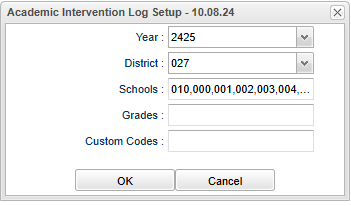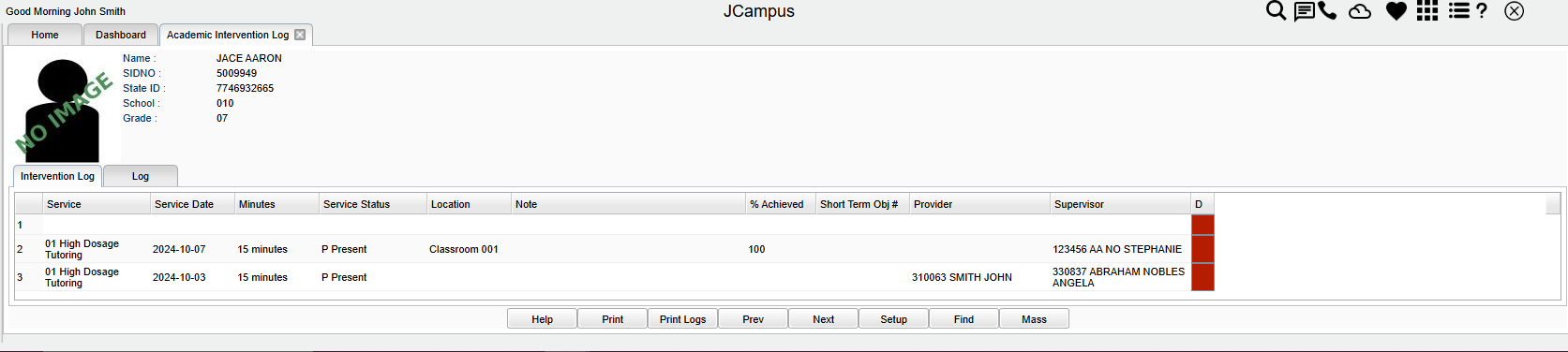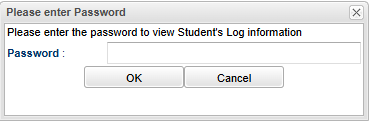Difference between revisions of "Academic Intervention Log"
(→Bottom) |
|||
| Line 53: | Line 53: | ||
==Bottom== | ==Bottom== | ||
| − | [[file:academicinterventionbottom]] | + | [[file:academicinterventionbottom.png]] |
'''Help''' - Click to view written instructions and/or videos. | '''Help''' - Click to view written instructions and/or videos. | ||
Revision as of 09:12, 29 October 2024
View, edit and create Academic Intervention Log records for selected students.
Menu Location
Student Master > Loaders > Academic Intervention Log
Setup Options
Main - Intervention Log
Name - Student's name.
SIDNO - Student's school identification number.
State ID - Student's state identification number.
School - School site number.
Grade - Student's grade.
Column Headers
Service - Service Code and Description.
Service Date - The date the service was/will be provided.
Minutes - The duration of the service in minutes.
Service Status - Status of the service provided.
Location - The location where the service was provided to the student. (64 characters)
Note - Notes on the service provided (progress made, problems encountered, documentation on what you did).
% Achieved - % of scheduled activities/objectives achieved.
Short Term Obj # - Which of the Short Term Obj # were being worked on during this meeting with the student (most likely part of the IEP, IHP, 504 plan of care, or possibly a short description such as articulation).
Provider - Service Provider's Name.
Supervisor - Service Supervisor's Name.
D - Delete this record only.
Main - Log
Bottom
Help - Click to view written instructions and/or videos.
Print - This will allow the user to print the report.
Print Logs - Clock to print log information.
Prev - Click to move from the currently displayed site to the previous site.
Next - Click to move from the currently displayed site to the next site.
Setup - Click to go back to the Setup box.
Find - Click for a list of students to choose from.
Mass - This option allows for the posting of multiple log records based on the students and the services selected.