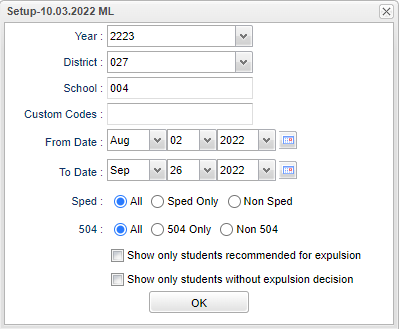Difference between revisions of "Recommended Expulsions"
| (22 intermediate revisions by the same user not shown) | |||
| Line 1: | Line 1: | ||
__NOTOC__ | __NOTOC__ | ||
'''This report gives the user a list of recommended expulsions.''' | '''This report gives the user a list of recommended expulsions.''' | ||
| − | |||
| − | |||
| − | |||
==Menu Location== | ==Menu Location== | ||
| − | + | '''Discipline''' > '''Lists''' > '''Recommended Expulsions''' | |
| − | |||
| − | |||
==Setup Options== | ==Setup Options== | ||
| − | [[File: | + | [[File:recexpulsetup.png]] |
'''Year''' - Defaults to the current year. A prior year may be accessed by clicking in the field and making the appropriate selection from the drop down list. | '''Year''' - Defaults to the current year. A prior year may be accessed by clicking in the field and making the appropriate selection from the drop down list. | ||
| − | '''District''' - Default value is based on | + | '''District''' - Default value is based on the user’s security settings. The user will be limited to their district only. |
| − | '''School''' - Default value is based on | + | '''School''' - Default value is based on the user's security settings so if the user is assigned to a school, the school default value will be their school site code. All schools can be chosen to finds students that have missing expulsion hearing information for their referrals. |
| − | |||
| − | |||
'''From Date and To Date''' - A set of dates that limits the selection of records for the report to a beginning date (from) and an ending date (to) range. | '''From Date and To Date''' - A set of dates that limits the selection of records for the report to a beginning date (from) and an ending date (to) range. | ||
| − | ''' | + | '''Sped:''' |
| + | |||
| + | '''All''' - Select this to show all students. | ||
| + | |||
| + | '''Sped Only''' - Select this to show Sped only students. | ||
| − | ''' | + | '''Non Sped''' - Select this to show Non Sped students |
| − | '''Show only students without expulsion decision''' - to see those students without | + | '''504:''' |
| + | |||
| + | '''All''' - Select this to show all students. | ||
| + | |||
| + | '''504 Only''' - Select this to show 504 only students. | ||
| + | |||
| + | '''Non 504''' - Select this to show Non 504 students. | ||
| + | |||
| + | '''Show only students recommended for expulsion''' - Check to see the list of students marked with an '''E''' on the Admin page under ISS or OSS as indicated with also an '''E''' in the '''RE''' column of this report. | ||
| + | |||
| + | '''Show only students without expulsion decision''' - Check to see those students without an expulsion decision yet as indicated as with a blank in the '''Decision''' column of this report. | ||
| + | |||
| + | *'''Note''': Check both of the above '''Show Only''' check boxes to find the student names and referral information that pop up in the '''Missing Expulsion Hearing Information''' box in the '''[[Discipline Posting]]''' program. | ||
'''OK''' - Click to continue. | '''OK''' - Click to continue. | ||
| Line 36: | Line 45: | ||
==Main== | ==Main== | ||
| − | [[File: | + | [[File:recomsuspensionsmain3.png]] |
===Column Headers=== | ===Column Headers=== | ||
| Line 45: | Line 54: | ||
'''School''' - Student's school of enrollment | '''School''' - Student's school of enrollment | ||
| − | '''SIDNO''' - Student's identification number | + | '''SIDNO''' - Student's identification number. |
| − | '''Last Name''' - Student's last name | + | '''Last Name''' - Student's last name. |
| − | '''First Name''' - Student's first name | + | '''First Name''' - Student's first name. |
| − | '''Middle Name''' - Student's middle name | + | '''Middle Name''' - Student's middle name. |
'''Ref#''' - Referral number that has the expulsion related to it. | '''Ref#''' - Referral number that has the expulsion related to it. | ||
| − | '''Code''' - Expulsion code | + | '''Code''' - Expulsion code. |
| + | |||
| + | '''RE (Recommended For Expulsion)''' - Displays if the student is recommended for expulsion. | ||
| − | ''' | + | '''Ref Date (Referral Date)''' - Date of referral. |
| − | ''' | + | '''Man Date''' - Manifestation hearing date. |
| − | '''Decision''' - Disposition of the results of the referral for the student | + | '''Decision''' - Disposition of the results of the referral for the student. |
'''Sped''' - List if the student is Special Ed. | '''Sped''' - List if the student is Special Ed. | ||
Latest revision as of 12:05, 18 September 2024
This report gives the user a list of recommended expulsions.
Menu Location
Discipline > Lists > Recommended Expulsions
Setup Options
Year - Defaults to the current year. A prior year may be accessed by clicking in the field and making the appropriate selection from the drop down list.
District - Default value is based on the user’s security settings. The user will be limited to their district only.
School - Default value is based on the user's security settings so if the user is assigned to a school, the school default value will be their school site code. All schools can be chosen to finds students that have missing expulsion hearing information for their referrals.
From Date and To Date - A set of dates that limits the selection of records for the report to a beginning date (from) and an ending date (to) range.
Sped:
All - Select this to show all students.
Sped Only - Select this to show Sped only students.
Non Sped - Select this to show Non Sped students
504:
All - Select this to show all students.
504 Only - Select this to show 504 only students.
Non 504 - Select this to show Non 504 students.
Show only students recommended for expulsion - Check to see the list of students marked with an E on the Admin page under ISS or OSS as indicated with also an E in the RE column of this report.
Show only students without expulsion decision - Check to see those students without an expulsion decision yet as indicated as with a blank in the Decision column of this report.
- Note: Check both of the above Show Only check boxes to find the student names and referral information that pop up in the Missing Expulsion Hearing Information box in the Discipline Posting program.
OK - Click to continue.
To find definitions for standard setup values, follow this link: Standard Setup Options.
Main
Column Headers
District - District school of enrollment
Year - Student's year of enrollment
School - Student's school of enrollment
SIDNO - Student's identification number.
Last Name - Student's last name.
First Name - Student's first name.
Middle Name - Student's middle name.
Ref# - Referral number that has the expulsion related to it.
Code - Expulsion code.
RE (Recommended For Expulsion) - Displays if the student is recommended for expulsion.
Ref Date (Referral Date) - Date of referral.
Man Date - Manifestation hearing date.
Decision - Disposition of the results of the referral for the student.
Sped - List if the student is Special Ed.
To find definitions of commonly used column headers, follow this link: Common Column Headers.
Bottom
Setup - Click to go back to the Setup box.
Print - This will allow the user to print the report.
Help - Click to view written instructions and/or videos.
Print Selected - Print the letters for selected student by clicking in the square to the left of the student`s name or to select all students, click the square to the left of District.