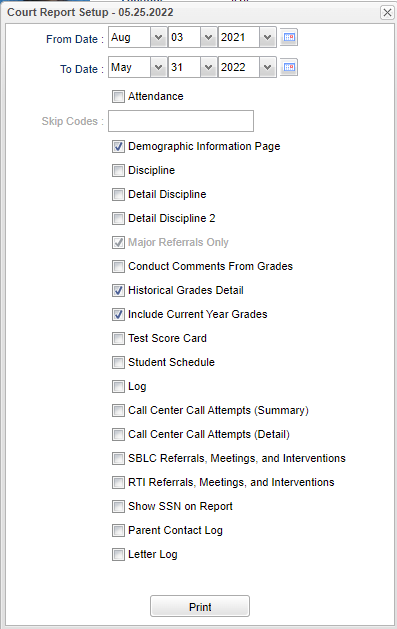Difference between revisions of "Court Report"
From EDgearWiki
Jump to navigationJump to search| (34 intermediate revisions by the same user not shown) | |||
| Line 1: | Line 1: | ||
| − | ''' | + | '''This program is found on the ACTION button at the top right of the [[Student Master]], [[SBLC/RTI Editor]], or [[Discipline Posting]] screen.''' |
| + | [[File:courtrepsetup.png]] | ||
#After selecting '''Court Report''' on the Action button, the setup box will appear. | #After selecting '''Court Report''' on the Action button, the setup box will appear. | ||
| − | #Select the '''Date | + | #Select the '''From Date''' and the '''To Date'''. |
#Student Information, current year grades and enrollment history will print for every student. | #Student Information, current year grades and enrollment history will print for every student. | ||
#Additional information that can be included in the Court Report by selecting any of the following items: | #Additional information that can be included in the Court Report by selecting any of the following items: | ||
| − | #*'''Attendance''' | + | #*'''Attendance''' - This will include a detail list of absences. You may select codes to be excluded from the list by using the '''Skip Codes''' field below this item. |
| − | #*'''Demographic Information Page''' | + | #*'''Demographic Information Page''' - This will include a full demographic set of information for the student. |
| − | #* | + | #*There are four options for '''Discipline'''. Your selection may include one or all of the versions of discipline information. |
| − | # | + | #:*'''Discipline''' |
| − | # | + | #:*'''Detail Discipline''' |
| − | # | + | #:*'''Detail Discipline 2''' |
| − | #*'''Conduct | + | #:*'''Major Referrals Only''' |
| − | #*'''Historical Grades Detail''' | + | #*'''Conduct Comments From Grades''' - This will show conduct comments for the grades. |
| − | #*'''Include Current Year Grades'''-- | + | #*'''Historical Grades Detail''' - This selection will print a student's transcript. Current year grades will also be included on the transcript, if the "Include Current Year Grades" is chosen. |
| − | #*'''Student Schedule''' | + | #:This will only print either elementary or high school transcripts, but not both. |
| − | #*'''Log''' | + | #:The "Grades" section (above the transcript section) will always print on the report no matter what check boxes are selected. And, it will only print out the current year grades based on the From/To Date. It does not print all grades for all years. |
| − | #*'''Call Center Call Attempts (Summary)''' | + | #*'''Include Current Year Grades''' - This option will un-gray when '''Historical Grades Detail''' is selected. Now current year grades will also be included on the transcript. |
| − | #*'''Call Center Call Attempts (Detail)''' | + | #*'''Test Score Card''' - This will print a student's test scores. |
| − | #*'''SBLC Referrals | + | #*'''Student Schedule''' - Student's current schedule |
| − | #*'''Show SSN''' | + | #*'''Log''' - Selection of this item will print information entered via the '''[[Student Master]] Log''' tab. |
| − | #*'''Parent | + | #*'''Call Center Call Attempts (Summary)''' - This will print the summary of call attempted via the automated call system. |
| − | #*'''Letter Log''' | + | #*'''Call Center Call Attempts (Detail)''' - This will print the detail of calls attempted via the automated call system. |
| − | # | + | #*'''SBLC Referrals and Interventions''' - If SBLC referrals and/or interventions have been entered, these can be printed by selecting this item. |
| + | #*'''RTI Referrals and Interventions''' - If RTI referrals and/or interventions have been entered, these can be printed by selecting this item. | ||
| + | #*'''Show SSN''' - If this item is not selected the SSN field will be XXX-XX-XXXX. If it is selected the full SSN will print. Use caution when selecting this item. | ||
| + | #*'''Parent Contact Log''' - This will include any correspondence from the teacher to the student's parents that was recorded in Log. | ||
| + | #*'''Letter Log''' - This item will include the log of letters generated by the JCampus system. | ||
| + | #[[Standard Print Options | '''Print''']] - This will allow the user to print the report. | ||
| + | |||
| + | ---- | ||
| + | [[Classroom|'''Classroom''' Main Page]] | ||
| + | ---- | ||
| + | [[SBLC|'''SBLC''' Main Page]] | ||
| + | ---- | ||
| + | [[Discipline|'''Discipline''' Main Page]] | ||
| + | ---- | ||
| + | [[WebPams|'''JCampus''' Main Page]] | ||
Latest revision as of 12:00, 7 May 2024
This program is found on the ACTION button at the top right of the Student Master, SBLC/RTI Editor, or Discipline Posting screen.
- After selecting Court Report on the Action button, the setup box will appear.
- Select the From Date and the To Date.
- Student Information, current year grades and enrollment history will print for every student.
- Additional information that can be included in the Court Report by selecting any of the following items:
- Attendance - This will include a detail list of absences. You may select codes to be excluded from the list by using the Skip Codes field below this item.
- Demographic Information Page - This will include a full demographic set of information for the student.
- There are four options for Discipline. Your selection may include one or all of the versions of discipline information.
- Discipline
- Detail Discipline
- Detail Discipline 2
- Major Referrals Only
- Conduct Comments From Grades - This will show conduct comments for the grades.
- Historical Grades Detail - This selection will print a student's transcript. Current year grades will also be included on the transcript, if the "Include Current Year Grades" is chosen.
- This will only print either elementary or high school transcripts, but not both.
- The "Grades" section (above the transcript section) will always print on the report no matter what check boxes are selected. And, it will only print out the current year grades based on the From/To Date. It does not print all grades for all years.
- Include Current Year Grades - This option will un-gray when Historical Grades Detail is selected. Now current year grades will also be included on the transcript.
- Test Score Card - This will print a student's test scores.
- Student Schedule - Student's current schedule
- Log - Selection of this item will print information entered via the Student Master Log tab.
- Call Center Call Attempts (Summary) - This will print the summary of call attempted via the automated call system.
- Call Center Call Attempts (Detail) - This will print the detail of calls attempted via the automated call system.
- SBLC Referrals and Interventions - If SBLC referrals and/or interventions have been entered, these can be printed by selecting this item.
- RTI Referrals and Interventions - If RTI referrals and/or interventions have been entered, these can be printed by selecting this item.
- Show SSN - If this item is not selected the SSN field will be XXX-XX-XXXX. If it is selected the full SSN will print. Use caution when selecting this item.
- Parent Contact Log - This will include any correspondence from the teacher to the student's parents that was recorded in Log.
- Letter Log - This item will include the log of letters generated by the JCampus system.
- Print - This will allow the user to print the report.