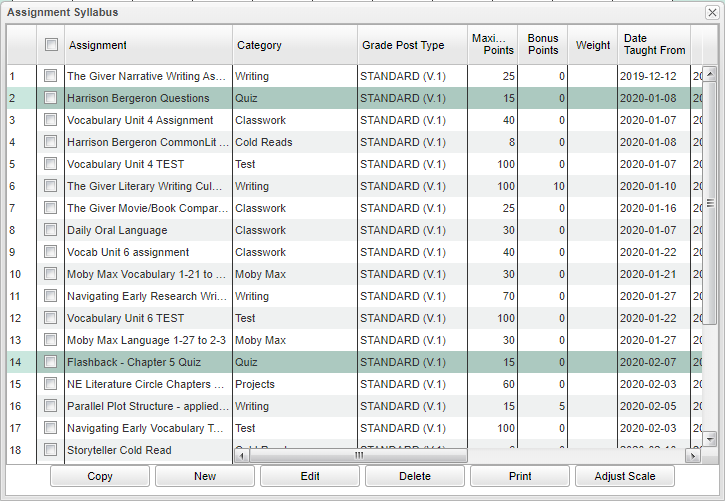Difference between revisions of "Using The Syllabus"
(→Bottom) |
|||
| (79 intermediate revisions by 2 users not shown) | |||
| Line 1: | Line 1: | ||
| − | # | + | ===Video How-to=== |
| − | # | + | [[media:GR-UsingSyllabus.mov|Using Syllabus video]] |
| − | # | + | |
| − | + | [[File:assignmentsyllabus.png]] | |
| − | + | ||
| − | + | #Click on the button '''Assignments'''. | |
| − | + | #Click on '''Syllabus'''. | |
| − | + | #An '''Assignment Syllabus''' window will appear listing all assignments in the gradebook as well as those that were marked as “Do Not Display In The Gradebook”. | |
| − | + | ||
| − | + | ===Columns=== | |
| − | + | ||
| − | + | '''Assignment''' - Assignment name. | |
| − | + | ||
| − | + | '''Category''' - Category name. | |
| + | |||
| + | '''Grade Post Type''' - The type of grade that can be posted to the assignment. | ||
| + | |||
| + | '''Maximum Points''' - Value of the assignments in terms of total numeric points. This facxtor is the denominator of the '''Mean''' score. | ||
| + | |||
| + | '''Bonus Points''' - Bonum points in addition to assignment points. | ||
| + | |||
| + | '''Weight''' - The weighted value posted for the category. | ||
| + | |||
| + | '''Date Taught From''' - The date assignment began. | ||
| + | |||
| + | '''Date Taught To''' - The date assignment ended. | ||
| + | |||
| + | '''Date Due''' - The date the assignment was due. | ||
| + | |||
| + | '''Prerequisite(s)''' - Items required as a prior condition for the assignment. | ||
| + | |||
| + | '''Lock''' - Shows if assignment is locked '''by the teacher'''. To lock or unlock, click on the assignment header then go to '''Grades> [[Lock/Unlock]]''' and answer the popup question. If locked, editing of the assignment is blocked as well as editing of grades and grades will tun red in the gradebook. | ||
| + | |||
| + | '''Hide''' - Shows that the assignment is marked "Do not show in gradebook" | ||
| + | |||
| + | '''Ob''' - Objectives added to the assignment/lesson plan | ||
| + | |||
| + | '''Lp''' - Lesson Plans added to the assignment/lesson plan | ||
| + | |||
| + | '''Hw''' - Homework added to the assignment/lesson plan | ||
| + | |||
| + | '''Mo''' - Modifications added to the assignment/lesson plan | ||
| + | |||
| + | '''Im''' - Instructional Methods added to the assignment/lesson plan | ||
| + | |||
| + | '''Ev''' - Evaluations/ Assessments added to the assignment/lesson plan | ||
| + | |||
| + | ===Bottom=== | ||
| + | |||
| + | [[File:assignsyllabusbottom.png]] | ||
| + | |||
| + | [[Gradebook Copy | Copy]] | ||
| + | |||
| + | [[Creating Assignments | New]] | ||
| + | |||
| + | [[Editing Assignments | Edit]] | ||
| + | |||
| + | [[Delete]] | ||
| + | |||
| + | [[Standard Print Options | Print]] | ||
| + | |||
| + | [[Creating Assignments#Adjust Grading Scales|Adjust Grading Scales]] | ||
| + | |||
| + | |||
| + | |||
| + | ---- | ||
| + | [[Classroom|'''Classroom''']] | ||
| + | ---- | ||
| + | [[WebPams|'''JCampus''' Main Page]] | ||
Latest revision as of 15:07, 23 April 2024
Video How-to
- Click on the button Assignments.
- Click on Syllabus.
- An Assignment Syllabus window will appear listing all assignments in the gradebook as well as those that were marked as “Do Not Display In The Gradebook”.
Columns
Assignment - Assignment name.
Category - Category name.
Grade Post Type - The type of grade that can be posted to the assignment.
Maximum Points - Value of the assignments in terms of total numeric points. This facxtor is the denominator of the Mean score.
Bonus Points - Bonum points in addition to assignment points.
Weight - The weighted value posted for the category.
Date Taught From - The date assignment began.
Date Taught To - The date assignment ended.
Date Due - The date the assignment was due.
Prerequisite(s) - Items required as a prior condition for the assignment.
Lock - Shows if assignment is locked by the teacher. To lock or unlock, click on the assignment header then go to Grades> Lock/Unlock and answer the popup question. If locked, editing of the assignment is blocked as well as editing of grades and grades will tun red in the gradebook.
Hide - Shows that the assignment is marked "Do not show in gradebook"
Ob - Objectives added to the assignment/lesson plan
Lp - Lesson Plans added to the assignment/lesson plan
Hw - Homework added to the assignment/lesson plan
Mo - Modifications added to the assignment/lesson plan
Im - Instructional Methods added to the assignment/lesson plan
Ev - Evaluations/ Assessments added to the assignment/lesson plan
Bottom