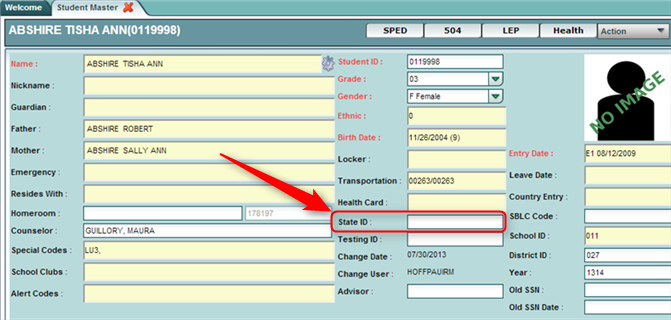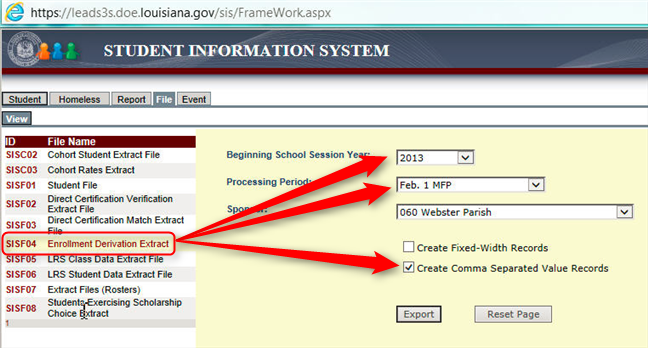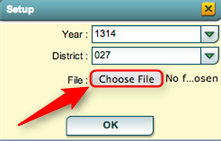Difference between revisions of "State ID Loader"
From EDgearWiki
Jump to navigationJump to search| Line 13: | Line 13: | ||
===Importing State ID File SISFO4 into JCampus=== | ===Importing State ID File SISFO4 into JCampus=== | ||
| − | # In the left navigation panel, click '''Student Master'''. | + | #In the left navigation panel, click '''Student Master'''. |
| − | # Click '''Loaders''' to expand the Loaders listing of programs. | + | #Click '''Loaders''' to expand the Loaders listing of programs. |
| − | # Click '''State ID Loader'''. A setup box will appear. | + | #Click '''State ID Loader'''. A setup box will appear. |
| − | # | + | #If you need instructions for setup values to be used, follow the link for '''[[standard setup options]]'''. |
| − | # For '''File''', click in the cell to the right labeled ''Choose File''. | + | #The next items are not found on the standard setup options document. |
| − | # A file browsing window will appear. Browse to where the SISFO4 - Enrollment Derivation Extract file was placed on your computer. | + | #*For '''File''', click in the cell to the right labeled ''Choose File''. |
| − | # Select the file, then click '''OK'''. | + | #*A file browsing window will appear. Browse to where the SISFO4 - Enrollment Derivation Extract file was placed on your computer. |
| − | # You will be returned to the setup box. | + | #Select the file, then click '''OK'''. |
| − | # Click '''OK''' to process the file. | + | #You will be returned to the setup box. |
| + | #Click '''OK''' to process the file. | ||
#*[[File:Testing ID choosefile.png]] | #*[[File:Testing ID choosefile.png]] | ||
| − | # You will get the list of students and their State ID as a result. If there are any processing errors you will receive a popup with the errors. | + | #You will get the list of students and their State ID as a result. If there are any processing errors you will receive a popup with the errors. |
| − | # If a listing of students with '''State ID''' is desired, go to '''Student Master''' > '''Lists''' to run the '''[[Testing List]]''' report. | + | #If a listing of students with '''State ID''' is desired, go to '''Student Master''' > '''Lists''' to run the '''[[Testing List]]''' report. |
Revision as of 10:22, 7 April 2014
The State ID Loader will import a state ID number file from the Louisiana Department of Education. The student's state ID number is brought into the State ID field of the Student Master screen.
Obtain the State ID File From LA DOE SIS
- Go to the Louisiana DOE SIS reporting site.
- Click the File tab at the top.
- Click on the SISF04 - Enrollment Derivation Extract.
- Make sure you choose the most recent processing period.
- Be sure you check the Create Comma Separated Value Records box.
- Save it to your hard drive.
- The SASID is a 10 digit number found toward the end of the file.
Importing State ID File SISFO4 into JCampus
- In the left navigation panel, click Student Master.
- Click Loaders to expand the Loaders listing of programs.
- Click State ID Loader. A setup box will appear.
- If you need instructions for setup values to be used, follow the link for standard setup options.
- The next items are not found on the standard setup options document.
- For File, click in the cell to the right labeled Choose File.
- A file browsing window will appear. Browse to where the SISFO4 - Enrollment Derivation Extract file was placed on your computer.
- Select the file, then click OK.
- You will be returned to the setup box.
- Click OK to process the file.
- You will get the list of students and their State ID as a result. If there are any processing errors you will receive a popup with the errors.
- If a listing of students with State ID is desired, go to Student Master > Lists to run the Testing List report.