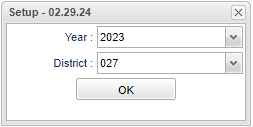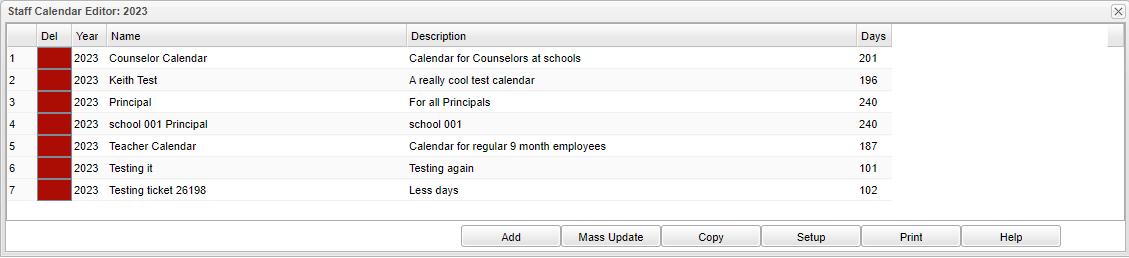Difference between revisions of "Staff Calendar Editor"
(→Bottom) |
(→Bottom) |
||
| Line 37: | Line 37: | ||
'''[[Add (Staff Calendar)]]''' - Click to add a new calendar. | '''[[Add (Staff Calendar)]]''' - Click to add a new calendar. | ||
| − | '''[[Mass Update]]''' - | + | '''[[Mass Update]]''' - Click to mass update. |
| + | |||
| + | '''Copy''' - Click to copy staff calendar. | ||
| + | |||
| + | '''Setup''' - Click to go back to the Setup box. | ||
| + | |||
| + | '''[[Standard Print Options | Print]]''' - This will allow the user to print the report. | ||
| + | |||
| + | '''Help''' - Click to view written instructions and/or videos. | ||
| + | |||
| + | |||
| + | ---- | ||
| + | [[Human Resources|'''Human Resources''' Main Page]] | ||
| + | |||
| + | [[WebPams|'''JCampus''' Main Page]] | ||
Revision as of 09:23, 8 April 2024
This program will define each of work and time of day for each class of employee. The initial dialog shows a list of created calendars, Add, Setup, and Close buttons.
Menu Location
Human Resources > Entry > Human Resource Master > Action Button > Calendar Editor
Setup Options
Year - Defaults to the current year. A prior year may be accessed by clicking in the field and making the appropriate selection from the drop down list.
District - Default value is based on the user's security settings. It will be limited to the user's district only.
Main
Column Headers
Del - Delete the calendar.
Year - Year of calendar.
Name - Name of calendar.
Description - Calendar description.
Days - Number of days in the calendar.
Bottom
Add (Staff Calendar) - Click to add a new calendar.
Mass Update - Click to mass update.
Copy - Click to copy staff calendar.
Setup - Click to go back to the Setup box.
Print - This will allow the user to print the report.
Help - Click to view written instructions and/or videos.