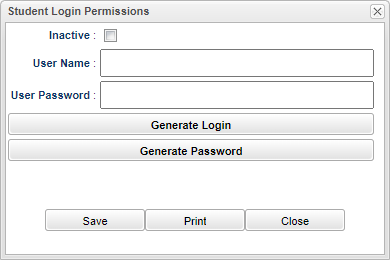Difference between revisions of "Student Master - Permissions"
From EDgearWiki
Jump to navigationJump to search| (5 intermediate revisions by the same user not shown) | |||
| Line 3: | Line 3: | ||
Check all boxes where a student has permission, in General, Emergency/Routine Medical, Visual Examination, Dental, Tuberculosis and Parent Permission. | Check all boxes where a student has permission, in General, Emergency/Routine Medical, Visual Examination, Dental, Tuberculosis and Parent Permission. | ||
| − | [[File: | + | [[File:studmasterpermissionstab.png]] |
| Line 11: | Line 11: | ||
[[Enter Student Password/Login]] | [[Enter Student Password/Login]] | ||
| + | |||
| + | The ability to view/update student login information will depend on [[User Management]] settings. | ||
| + | :* Category - Student Master; Program - Student Master; Action - Student Logins | ||
| + | ::* Read Only, Read Write or No Access is determined by the options selected | ||
| + | |||
| + | [[File:studlogingpermissions.png]] | ||
=='''Create Additional Custom Permissions'''== | =='''Create Additional Custom Permissions'''== | ||
Latest revision as of 16:24, 18 March 2024
The Permissions tab shows permissions associated with the student within Student Master.
Check all boxes where a student has permission, in General, Emergency/Routine Medical, Visual Examination, Dental, Tuberculosis and Parent Permission.
Student Access to Student Progress Center - View Access
How-to
The ability to view/update student login information will depend on User Management settings.
- Category - Student Master; Program - Student Master; Action - Student Logins
- Read Only, Read Write or No Access is determined by the options selected
Create Additional Custom Permissions
- Located in the middle of the screen, additional custom permissions can be added. An example would be "Medicaid Permission".
- Select the year, type, permission name, yes or no, and comment.
- The system will show who created the custom permission and the date.
- If any information was changed, the system will show who made the change and the date it was made.
- Always select the "S" in the green field to Save.
- Also, the Custom Permissions are not reset at the end of each year and are included in the rollover. Once the custom permission is set as Yes, it is set as Yes until it is changed to No, and will transmit as such.