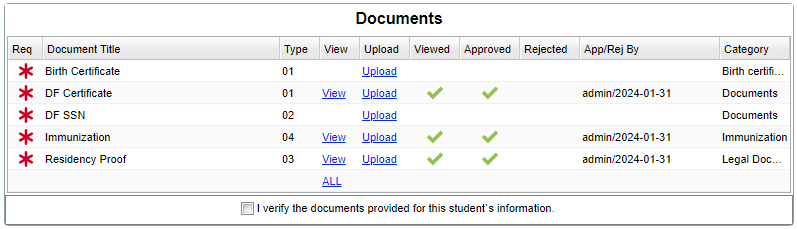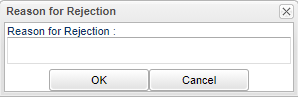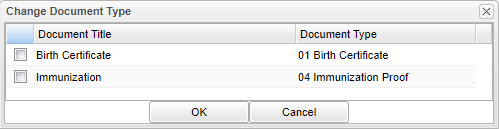Difference between revisions of "Docs Verified"
| (6 intermediate revisions by the same user not shown) | |||
| Line 3: | Line 3: | ||
==Documents== | ==Documents== | ||
| − | [[File: | + | [[File:orsdocmain4.png]] |
| − | '''Document | + | '''Rec''' - Required document. |
| + | |||
| + | '''Document Title''' - Title of student's associated document. | ||
'''Type''' - Type of student's associated document. | '''Type''' - Type of student's associated document. | ||
| Line 23: | Line 25: | ||
'''Category''' - Category assigned to this document. | '''Category''' - Category assigned to this document. | ||
| − | '''I verify the documents provided for this student's information''' - Check this box after all documents have been | + | '''[[ALL]]''' - View all documents. |
| + | |||
| + | '''I verify the documents provided for this student's information''' - Check this box after all documents have been viewed. | ||
| + | |||
Click on "View" to view document and this box will popup, see below. | Click on "View" to view document and this box will popup, see below. | ||
Latest revision as of 08:11, 2 February 2024
Documents
Rec - Required document.
Document Title - Title of student's associated document.
Type - Type of student's associated document.
View - View this student's associated document.
Upload - Upload associated document.
Viewed - Has this document been viewed.
Approved - Has this document been approved.
Rejected - Has this document been rejected.
App/Rej By - Who rejected the application and the date.
Category - Category assigned to this document.
ALL - View all documents.
I verify the documents provided for this student's information - Check this box after all documents have been viewed.
Click on "View" to view document and this box will popup, see below.
Date of Last Upload - Date of when last upload was made.
Document Accepted - Date of when document was accepted.
Approve - The documents have been approved.
Reject - The documents have been rejected. See box below for reason the document was rejected.
Close - Click to close this box.
Print - This will allow the user to print the report.
Change Doc Type - Click to change the document type. See box below.
Online Registration System Editor