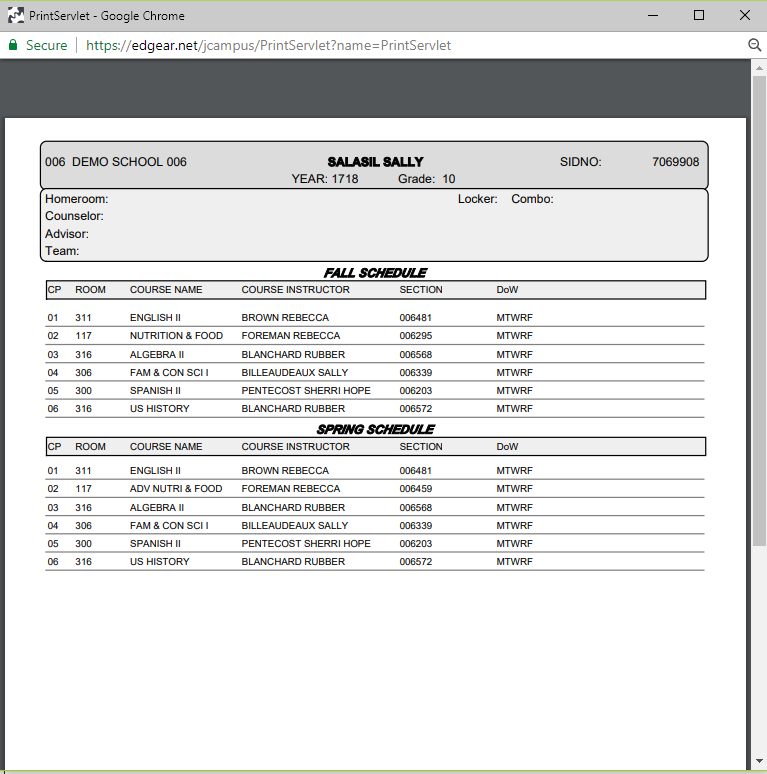Difference between revisions of "Print Schedule"
From EDgearWiki
Jump to navigationJump to search (Created page with "Click to print the student's schedule. Then click on the printer icon at the top right and another print servlet will appear. Click the print button at the top left to print th...") |
|||
| (12 intermediate revisions by the same user not shown) | |||
| Line 1: | Line 1: | ||
| − | + | '''This allows the user to print a schedule for a student.''' | |
| − | + | ||
| − | + | '''*Options are determined by the [[Print Student Schedules]] setup box. The field Semester, will control the iGear> Print Schedules.''' | |
| + | |||
| + | [[File:igearschedule.png]] | ||
| + | |||
| + | #After choosing '''Print Schedule''', a Print Servlet screen will appear. | ||
| + | #Click the printer icon at the top right and another Print Servlet will appear. | ||
| + | #Then click the print button at the top left to print the report. | ||
| + | |||
| + | |||
| + | |||
| + | ---- | ||
| + | [[Classroom|'''Classroom''' Main Page]] | ||
| + | ---- | ||
| + | [[WebPams|'''JCampus''' Main Page]] | ||
Latest revision as of 09:43, 9 January 2024
This allows the user to print a schedule for a student.
*Options are determined by the Print Student Schedules setup box. The field Semester, will control the iGear> Print Schedules.
- After choosing Print Schedule, a Print Servlet screen will appear.
- Click the printer icon at the top right and another Print Servlet will appear.
- Then click the print button at the top left to print the report.