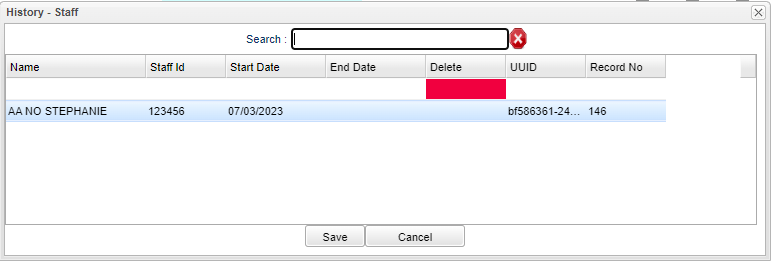Difference between revisions of "Staff"
From EDgearWiki
Jump to navigationJump to search| Line 1: | Line 1: | ||
| − | '''The user can now track teacher changes in the [[Master Schedule Editor]]. The user can change the teacher and the previous teacher will get today's | + | '''The user can now track teacher changes in the [[Master Schedule Editor]].''' |
| + | *The user can change the teacher and then the previous teacher will get today's End date. The user can also adjust the Start and End dates. | ||
| + | *All sections must be covered by a teacher (or sub) in the school year. | ||
| + | *When adjusting one record`s Start/End date, the prior or next record`s Start/End date will automatically be adjusted. The system does not allow a break in days between staff. | ||
Revision as of 13:49, 31 October 2023
The user can now track teacher changes in the Master Schedule Editor.
- The user can change the teacher and then the previous teacher will get today's End date. The user can also adjust the Start and End dates.
- All sections must be covered by a teacher (or sub) in the school year.
- When adjusting one record`s Start/End date, the prior or next record`s Start/End date will automatically be adjusted. The system does not allow a break in days between staff.
Name - Employee name.
Staff ID - Employee identification number.
Start Date - Click to change the date the teacher started teaching the section. This can adjust the dates in other records to maintain chronological order.
End Date - Click to change the date the teacher ended teaching the section. This can adjust the dates in other records to maintain chronological order.
Delete - Click to delete information.
UUID -
Record Number -
Save - Click to save information.
Cancel - Click to cancel.