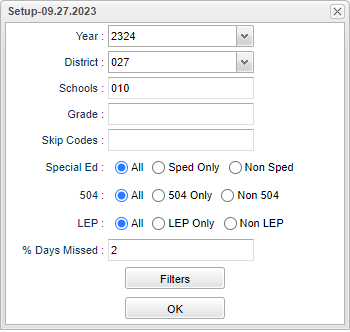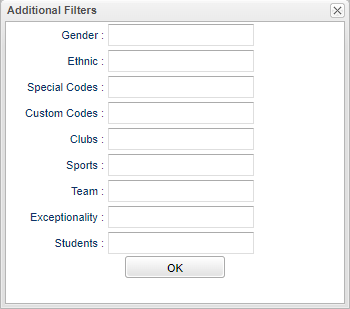Difference between revisions of "Chronic Absence Report"
(Created page with "__NOTOC__ '''Displays a list of students with chronic absences.''' ==Menu Location== '''Attendance > Reports > Chronic Absence Report''' ==Setup Options== File:chronicab...") |
|||
| Line 40: | Line 40: | ||
[[File:chronicabsrepfilters.png]] | [[File:chronicabsrepfilters.png]] | ||
| + | |||
| + | '''Gender''' - Leave blank or select all to include all genders. Otherwise, choose the desired gender. | ||
| + | |||
| + | '''Ethnic''' - Leave blank or select all to include all ethnicities. Otherwise, choose the desired ethnicity. | ||
| + | |||
| + | '''Special Codes''' - Leave blank if all special codes are to be included into the report. Otherwise, choose the desired special code. | ||
| + | |||
| + | '''Custom Code''' - Select Custom Code created in the [[Custom Code Management]] to filter the student list. | ||
| + | |||
| + | '''Clubs''' - Leave blank if all clubs are to be included into the report. Otherwise, choose the desired club code. | ||
| + | |||
| + | '''Sports''' - Leave blank if all sports are to be included into the report. Otherwise, choose the desired sport code. value will be the user's school site code. | ||
| + | |||
| + | '''Team''' - Leave blank if all teams are to be included into the report. Otherwise, choose the desired team. | ||
| + | |||
| + | '''Exceptionality''' - Leave blank if all special education exceptionalities are to be included into the report. Otherwise. choose the desired ethnicity to filter the student listing. | ||
| + | |||
| + | '''Students''' - Leave blank if all students are to be included in the report. Click for a selection of student(s) for the report. | ||
Revision as of 07:24, 6 October 2023
Displays a list of students with chronic absences.
Menu Location
Attendance > Reports > Chronic Absence Report
Setup Options
Year - Defaults to the current year. A prior year may be accessed by clicking in the field and making the appropriate selection from the drop down list.
District - Default value is based on the user's security settings. It will be limited to the user's district only.
School - Default value is based on the user’s security settings. If the user is assigned to a school, the school default value will be their school site code.
Grade - Click inside the box to choose grade(s).
Skip Codes - Leaving skip codes blank will by default skip codes P and E.
Sped: All - Select this to show all students. Sped Only - Select this to show Sped only students. Non Sped - Select this to show Non Sped students
504: All - Select this to show all students. 504 Only - Select this to show 504 only students. Non 504 - Select this to show Non 504 students.
LEP: All - Select this to show all students. LEP Only - Select this to show LEP only students. Non LEP - Select this to show Non LEP students.
% Days Missed -
Filters
Gender - Leave blank or select all to include all genders. Otherwise, choose the desired gender.
Ethnic - Leave blank or select all to include all ethnicities. Otherwise, choose the desired ethnicity.
Special Codes - Leave blank if all special codes are to be included into the report. Otherwise, choose the desired special code.
Custom Code - Select Custom Code created in the Custom Code Management to filter the student list.
Clubs - Leave blank if all clubs are to be included into the report. Otherwise, choose the desired club code.
Sports - Leave blank if all sports are to be included into the report. Otherwise, choose the desired sport code. value will be the user's school site code.
Team - Leave blank if all teams are to be included into the report. Otherwise, choose the desired team.
Exceptionality - Leave blank if all special education exceptionalities are to be included into the report. Otherwise. choose the desired ethnicity to filter the student listing.
Students - Leave blank if all students are to be included in the report. Click for a selection of student(s) for the report.