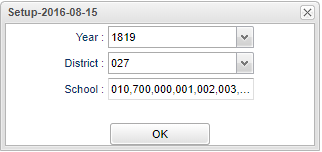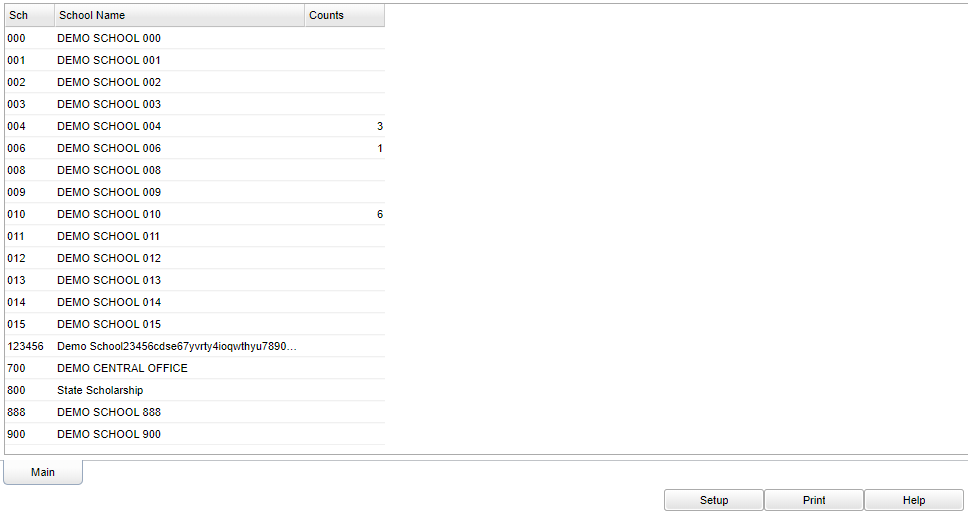Difference between revisions of "Exclusion/Corporal Punishment Report"
(Created page with "__NOTOC__ '''This program will provide a count of students who received exclusionary discipline or corporal punishment.''' ==Menu== File:corppunishmenu.png On the left nav...") |
(→Menu) |
||
| (7 intermediate revisions by the same user not shown) | |||
| Line 2: | Line 2: | ||
'''This program will provide a count of students who received exclusionary discipline or corporal punishment.''' | '''This program will provide a count of students who received exclusionary discipline or corporal punishment.''' | ||
| − | ==Menu== | + | ==Menu Location== |
| − | + | '''Discipline > Count > Exclusion/Corporal Punishment Report''' | |
| − | + | ==Setup Options== | |
| + | |||
| + | [[File:corppunishsetup.png]] | ||
| + | |||
| + | '''Year''' - Defaults to the current year. A prior year may be accessed by clicking in the field and making the appropriate selection from the drop down list. | ||
| + | |||
| + | '''District''' - Default value is based on the user's security settings. The user will be limited to their district only. | ||
| + | |||
| + | '''School''' - Default value is based on the user's security settings. If the user is assigned to a school, the school default value will be their school site code. The user will not be able to change this value. If the user is a supervisor or other district office employee with access to the Student Information System, they will be able to run programs for one school, a small group of schools, or all schools in your district. | ||
| + | |||
| + | '''OK''' - Click to continue. | ||
| + | |||
| + | To find definitions for standard setup values, follow this link: [[Standard Setup Options]]. | ||
| + | |||
| + | ==Main== | ||
| + | |||
| + | [[File:corppunishmain.png]] | ||
| + | |||
| + | ===Column Headers=== | ||
| + | |||
| + | '''Sch''' - School site number of enrollment. | ||
| + | |||
| + | '''School Name''' - School name of enrollment. | ||
| + | |||
| + | '''Count''' - Count of students with an OSS Suspension, an Expulsion, or who have received Corporal Punishment. | ||
| + | |||
| + | To find definitions of commonly used column headers, follow this link: [[Common Column Headers]]. | ||
| + | |||
| + | ==Bottom== | ||
| + | |||
| + | [[File:corppunishbottom.png]] | ||
| + | |||
| + | '''Setup''': Click to go back to the Setup box. | ||
| + | |||
| + | '''[[Standard Print Options | Print]]''' - This will allow the user to print the report. | ||
| + | |||
| + | '''Help''': Click to find written instructions and/or video. | ||
| + | |||
| + | |||
| + | ---- | ||
| + | [[Discipline|'''Discipline''' Main Page]] | ||
| + | |||
| + | ---- | ||
| + | [[WebPams|'''JCampus''' Main Page]] | ||
Latest revision as of 07:41, 31 July 2023
This program will provide a count of students who received exclusionary discipline or corporal punishment.
Menu Location
Discipline > Count > Exclusion/Corporal Punishment Report
Setup Options
Year - Defaults to the current year. A prior year may be accessed by clicking in the field and making the appropriate selection from the drop down list.
District - Default value is based on the user's security settings. The user will be limited to their district only.
School - Default value is based on the user's security settings. If the user is assigned to a school, the school default value will be their school site code. The user will not be able to change this value. If the user is a supervisor or other district office employee with access to the Student Information System, they will be able to run programs for one school, a small group of schools, or all schools in your district.
OK - Click to continue.
To find definitions for standard setup values, follow this link: Standard Setup Options.
Main
Column Headers
Sch - School site number of enrollment.
School Name - School name of enrollment.
Count - Count of students with an OSS Suspension, an Expulsion, or who have received Corporal Punishment.
To find definitions of commonly used column headers, follow this link: Common Column Headers.
Bottom
Setup: Click to go back to the Setup box.
Print - This will allow the user to print the report.
Help: Click to find written instructions and/or video.