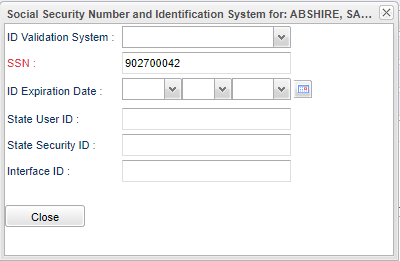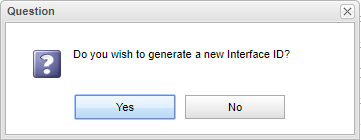Difference between revisions of "SSN"
| Line 1: | Line 1: | ||
'''When the user clicks in the SSN box on the demographics page the box below will appear. | '''When the user clicks in the SSN box on the demographics page the box below will appear. | ||
| − | [[File: | + | [[File:ssnidsystem2.png]] |
'''ID Validation System''' - Enter a validation source. | '''ID Validation System''' - Enter a validation source. | ||
Latest revision as of 07:25, 9 June 2023
When the user clicks in the SSN box on the demographics page the box below will appear.
ID Validation System - Enter a validation source.
SSN - Enter the staff's social security number. Double click to add a temporary social security number.
State User ID - This field allows 13 characters.
State Security ID - This is a login that each employee will have to populate for EDLink. This field allows 25 characters as the eScholar 3.0 format only allows 25 characters.
Interface ID - Click twice in this field and answer the question that appears in the box below. If the user selects "Yes" then a new ID number will appear in the 'Interface ID" box. This can be used if the user needs to change a single employee's "Interface ID". If Interface IDs need to be created in mass, then use the Action button. This Interface ID will also display in the Student Master> Sports tab.