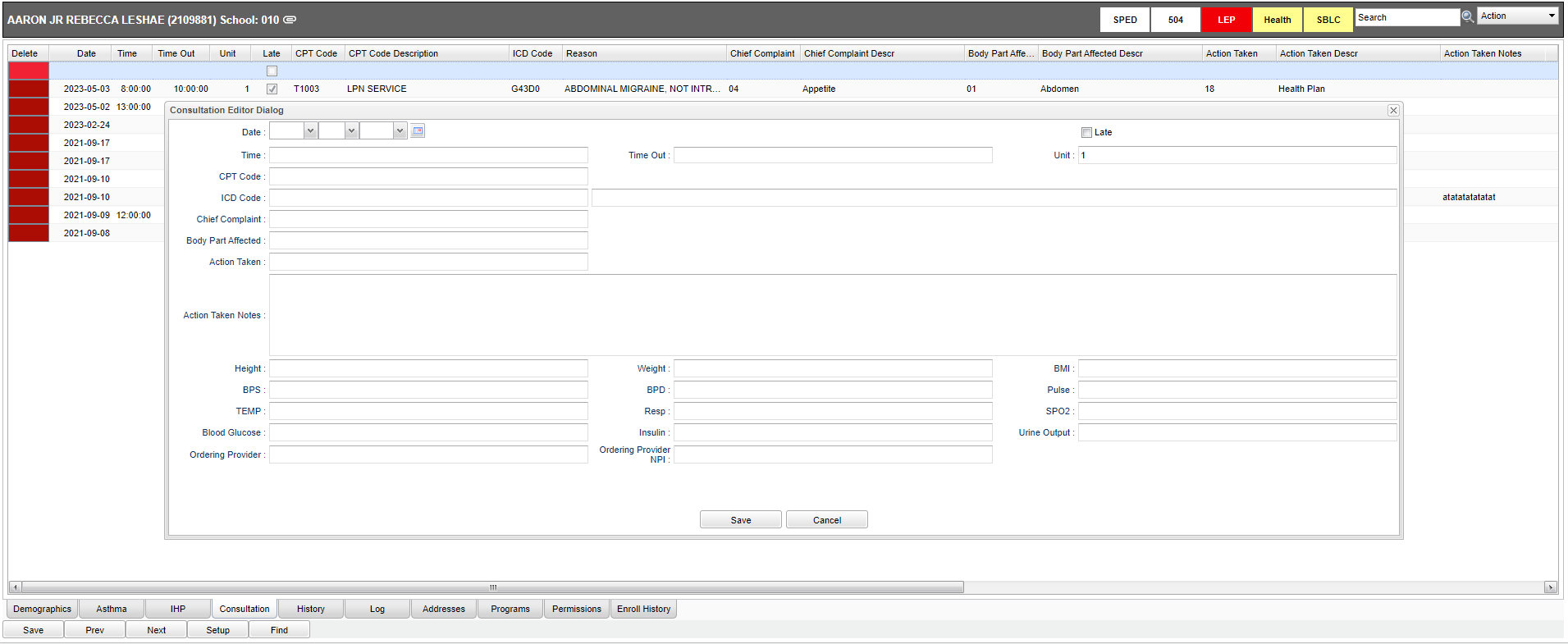Difference between revisions of "Consultation"
| (44 intermediate revisions by 2 users not shown) | |||
| Line 1: | Line 1: | ||
| − | + | '''The "Consultation" tab is used to enter the nurse consults. This can serve as the electronic version of a paper log for nurses.''' | |
| − | + | [[File:consulteditordialog5.png]] | |
| − | |||
| − | |||
| − | |||
| − | |||
| − | |||
| − | |||
| − | |||
| − | |||
| − | |||
| − | |||
| − | |||
| − | |||
| + | *First, find the student by clicking on the '''Find''' button. The school and grade level of the student are brought over from the [[Student Master]] module. | ||
| − | + | *Click in the top blank top row and a "Consultation Editor Dialog" box will display to add results of a new '''Consultation'''. | |
| − | |||
| + | *To edit an existing row, click on the row, edit the data, and click '''Save''' button. | ||
| + | ===Column Headers=== | ||
| + | '''Delete''' - To delete a row, click the red '''Delete''' cell at the start of the row to be removed. | ||
| + | '''Date''' - Consultation date MM/DD/YYYY. | ||
| + | '''Time''' cell will be defaulted to the current time. The '''Time''' can be changed by clicking inside the cell. Remember to use military time – HH : MM. | ||
| + | |||
| + | '''Time Out''' cell has time as military time with the format as HH:MM. | ||
| + | |||
| + | '''Unit''' - This field will default to the number 1. The number of units that the nurse spent with a student. A unit is defined as being 15 minutes and is used for Medicaid billing. | ||
| + | |||
| + | '''Late''' - Late Entry so the consultation was entered for a previous day. | ||
| + | |||
| + | '''CPT Code''' - Click in the field and a pick list of T Codes will populate. Make your selection by clicking in the square to the left of the code. | ||
| + | |||
| + | '''ICD Code''' - Choose the appropriate code by clicking on the check box of the needed code or use the filter field to narrow down the codes. | ||
| + | |||
| + | '''Reason''' - Reson for consultation. | ||
| + | |||
| + | '''Chief Complaint''' - The list of symptoms, problems, conditions, or other reasons for the consultation. | ||
| + | |||
| + | '''Body Part Affected''' - The list of body parts that are affected by the Chief Complaint. | ||
| + | |||
| + | '''Action Taken''' - The list of actions taken to remediate the Chief Complaint. | ||
| + | |||
| + | '''Action Notes''' - Action taken by the nurse. | ||
| + | |||
| + | '''Height''' - Height in inches. | ||
| + | |||
| + | '''Weight''' - Weight in pounds. | ||
| + | |||
| + | '''BMI''' - Body Mass Index calculated. | ||
| + | |||
| + | '''BPS''' - Systolic Blood Pressure. | ||
| + | |||
| + | '''BPD''' - Diastolic Blood Pressure. | ||
| + | |||
| + | '''Pulse''' - Pulse rate. | ||
| + | |||
| + | '''TEMP''' - Temperature in degrees Fahrenheit. | ||
| + | |||
| + | '''Resp''' - Rate of Respiration. | ||
| + | |||
| + | '''SPO2''' - Student's oxygen (O2) saturation. | ||
| + | |||
| + | '''Blood Glucose''' - Student's blood glucose. | ||
| + | |||
| + | '''Insulin''' - Student's insulin. | ||
| + | |||
| + | '''Urine Output''' - Student's urine output. | ||
| + | |||
| + | '''Ordering Provider''' - Name of ordering provider. | ||
| + | |||
| + | '''Ordering Provider NPI''' - Ordering Provider NPI number. A physician or non-physician practitioner withing his defined scope of practice must authorize all LEA medical services prior to submitting claims to Medicaid. Including medication management administration and chronic disease management. The only exceptions include evaluations, assessments screenings and psychotherapy which may be completed without an order/authorization. | ||
| + | |||
| + | '''Save''' - Click to save information. | ||
| + | |||
| + | '''Cancel''' - Click to cancel. | ||
| + | |||
| + | |||
| + | <br/> | ||
---- | ---- | ||
| − | [[ | + | '''[[WebPams|JCampus]] / [[Health]] / [[Health System]] / [[Tabs at the Bottom of the Health Screen]]''' |
| − | |||
Latest revision as of 07:45, 16 May 2023
The "Consultation" tab is used to enter the nurse consults. This can serve as the electronic version of a paper log for nurses.
- First, find the student by clicking on the Find button. The school and grade level of the student are brought over from the Student Master module.
- Click in the top blank top row and a "Consultation Editor Dialog" box will display to add results of a new Consultation.
- To edit an existing row, click on the row, edit the data, and click Save button.
Column Headers
Delete - To delete a row, click the red Delete cell at the start of the row to be removed.
Date - Consultation date MM/DD/YYYY.
Time cell will be defaulted to the current time. The Time can be changed by clicking inside the cell. Remember to use military time – HH : MM.
Time Out cell has time as military time with the format as HH:MM.
Unit - This field will default to the number 1. The number of units that the nurse spent with a student. A unit is defined as being 15 minutes and is used for Medicaid billing.
Late - Late Entry so the consultation was entered for a previous day.
CPT Code - Click in the field and a pick list of T Codes will populate. Make your selection by clicking in the square to the left of the code.
ICD Code - Choose the appropriate code by clicking on the check box of the needed code or use the filter field to narrow down the codes.
Reason - Reson for consultation.
Chief Complaint - The list of symptoms, problems, conditions, or other reasons for the consultation.
Body Part Affected - The list of body parts that are affected by the Chief Complaint.
Action Taken - The list of actions taken to remediate the Chief Complaint.
Action Notes - Action taken by the nurse.
Height - Height in inches.
Weight - Weight in pounds.
BMI - Body Mass Index calculated.
BPS - Systolic Blood Pressure.
BPD - Diastolic Blood Pressure.
Pulse - Pulse rate.
TEMP - Temperature in degrees Fahrenheit.
Resp - Rate of Respiration.
SPO2 - Student's oxygen (O2) saturation.
Blood Glucose - Student's blood glucose.
Insulin - Student's insulin.
Urine Output - Student's urine output.
Ordering Provider - Name of ordering provider.
Ordering Provider NPI - Ordering Provider NPI number. A physician or non-physician practitioner withing his defined scope of practice must authorize all LEA medical services prior to submitting claims to Medicaid. Including medication management administration and chronic disease management. The only exceptions include evaluations, assessments screenings and psychotherapy which may be completed without an order/authorization.
Save - Click to save information.
Cancel - Click to cancel.
JCampus / Health / Health System / Tabs at the Bottom of the Health Screen