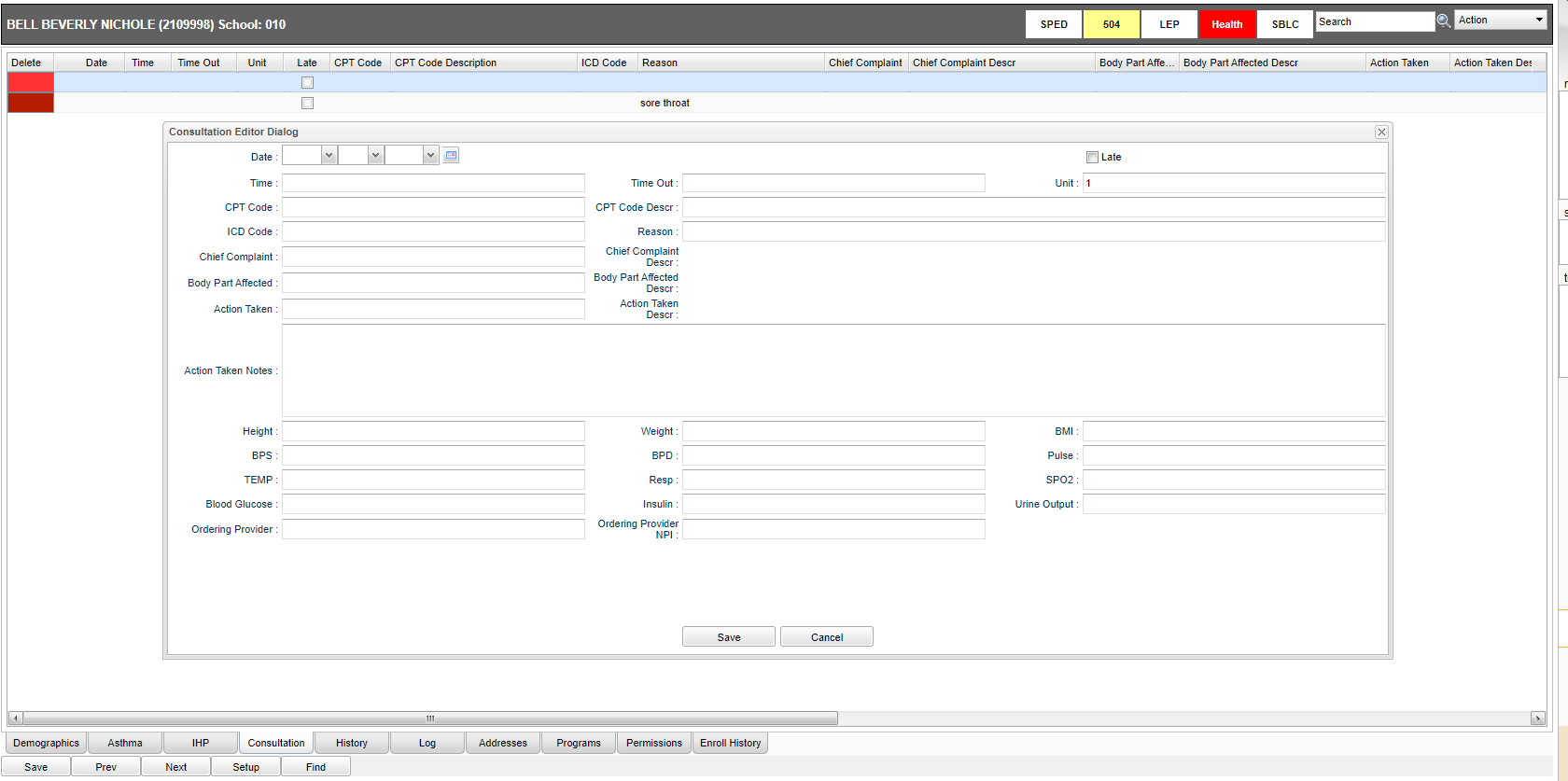Difference between revisions of "Consultation"
| Line 6: | Line 6: | ||
#Click in the top blank top row and a "Consultation Editor Dialog" box will display to add results of a new '''Consultation'''. | #Click in the top blank top row and a "Consultation Editor Dialog" box will display to add results of a new '''Consultation'''. | ||
#*Click in the '''Date''' box to enter the date of the consult. | #*Click in the '''Date''' box to enter the date of the consult. | ||
| − | + | ||
| − | + | '''Time''' cell will be defaulted to the current time. The '''Time''' can be changed by clicking inside the cell. Remember to use military time – HH : MM. | |
| − | + | ||
| − | + | '''Time Out''' cell has time as military time with the format as HH:MM. | |
| − | + | ||
| − | + | '''Unit''' - This field will default to the number 1. The number of units that the nurse spent with a student. A unit is defined as being 15 minutes and is used for Medicaid billing. | |
| − | + | ||
| + | '''Late''' - Late Entry so the consultation was entered for a previous day. | ||
| + | |||
| + | '''CPT Code''' - Click in the field and a pick list of T Codes will populate. Make your selection by clicking in the square to the left of the code. | ||
| + | |||
| + | '''CPT Code Description''' will appear in this field corresponding to the T-Code. | ||
| + | |||
| + | '''ICD Code''' - Choose the appropriate code by clicking on the check box of the needed code or use the filter field to narrow down the codes. | ||
| + | |||
| + | '''Reason''' - Reson for consultation. | ||
| + | |||
| + | '''Schief | ||
# This brings in the '''ICD Code''' and the '''Reason (Description)'''. You can type text to the Reason field, if needed. | # This brings in the '''ICD Code''' and the '''Reason (Description)'''. You can type text to the Reason field, if needed. | ||
#*Enter the '''Action Taken'''. The name of the nurse who logged will appear under the '''Nurse'''’s column. | #*Enter the '''Action Taken'''. The name of the nurse who logged will appear under the '''Nurse'''’s column. | ||
Revision as of 07:35, 17 April 2023
The "Consultation" tab is used to enter the nurse consults. This can serve as the electronic version of a paper log for nurses.
- First, find the student by clicking on the Find button. The school and grade level of the student are brought over from the Student Master module.
- Click in the top blank top row and a "Consultation Editor Dialog" box will display to add results of a new Consultation.
- Click in the Date box to enter the date of the consult.
Time cell will be defaulted to the current time. The Time can be changed by clicking inside the cell. Remember to use military time – HH : MM.
Time Out cell has time as military time with the format as HH:MM.
Unit - This field will default to the number 1. The number of units that the nurse spent with a student. A unit is defined as being 15 minutes and is used for Medicaid billing.
Late - Late Entry so the consultation was entered for a previous day.
CPT Code - Click in the field and a pick list of T Codes will populate. Make your selection by clicking in the square to the left of the code.
CPT Code Description will appear in this field corresponding to the T-Code.
ICD Code - Choose the appropriate code by clicking on the check box of the needed code or use the filter field to narrow down the codes.
Reason - Reson for consultation.
Schief
- This brings in the ICD Code and the Reason (Description). You can type text to the Reason field, if needed.
- Enter the Action Taken. The name of the nurse who logged will appear under the Nurse’s column.
- Continue to fill in the remaining fields.
- Click Save.
- To edit an existing row, click on the row, edit the data, and click Save button.
- To delete a row, click the red Delete cell at the start of the row to be removed.
- At the end of each row there is a Print icon. Now each consultation can be printed individually.
JCampus / Health / Health System / Tabs at the Bottom of the Health Screen