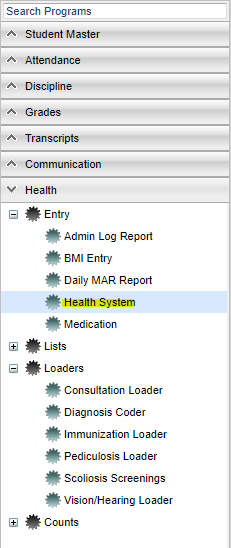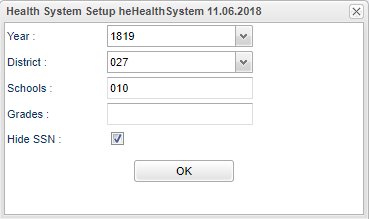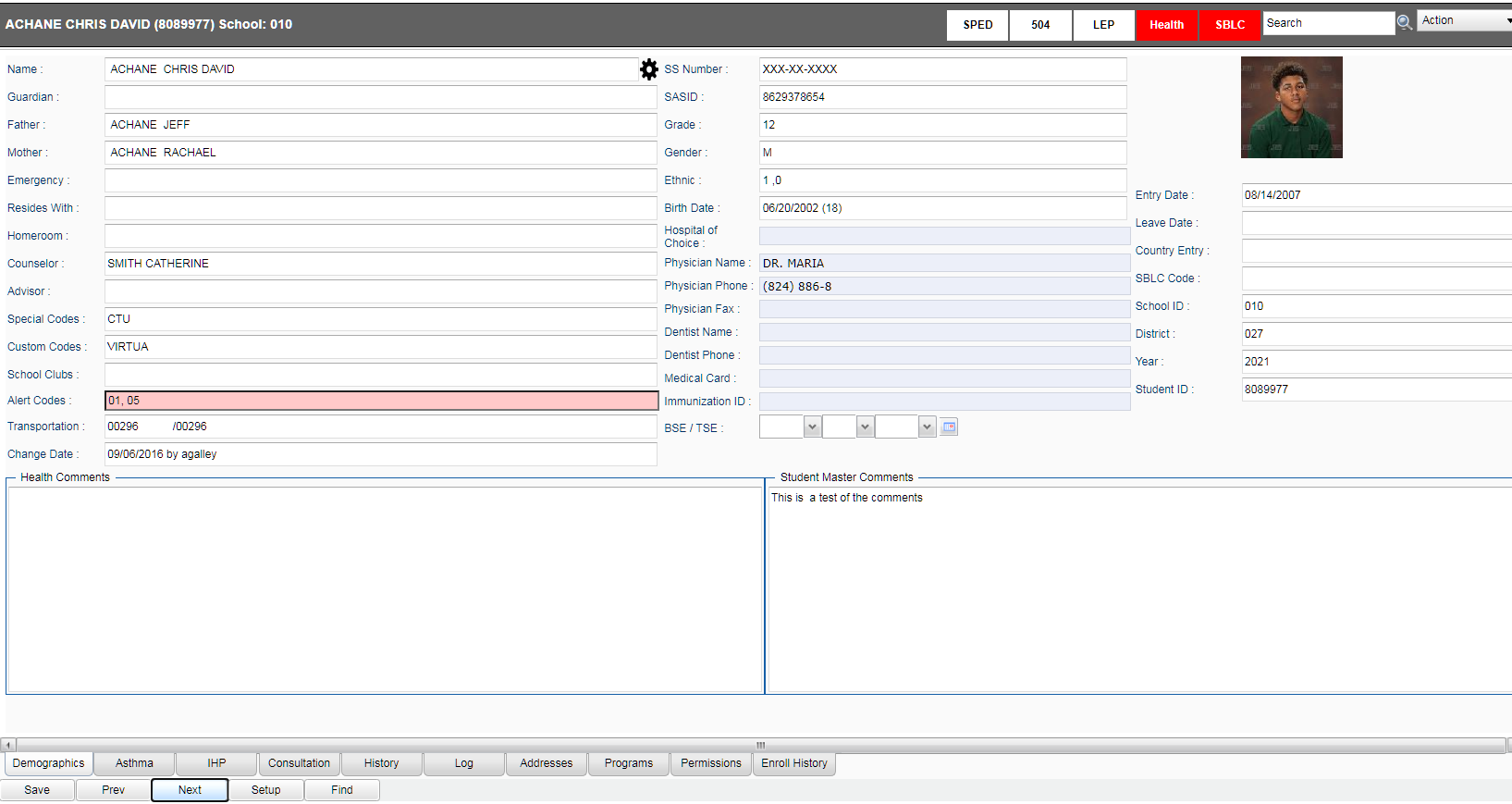Difference between revisions of "Health System"
From EDgearWiki
Jump to navigationJump to search (→Main) |
(→Main) |
||
| Line 39: | Line 39: | ||
:[[Buttons at the Bottom of the Health Screen]] | :[[Buttons at the Bottom of the Health Screen]] | ||
| + | :[Page: Health_Info_in_Classroom] | ||
Revision as of 10:23, 28 February 2023
Health System Overview
Menu
On the left navigation panel, select Health > Entry > Health System.
Setup Options
Year - Set to desired year.
District - Defaults to district number.
School - Will default to your security school(s). Click to select desired school. School "700" for access to all students in district.
Grade - Click to select desired grade level of student(s).
Hide SSN - Click the box to hide SSN of student(s).
OK - Click to continue.
Main
- Only the boxes highlighted in gray above, can be updated using the Health security permissions. This means the nurse can enter/change information in the following boxes.
- If a paperclip appears at the top next to Student Name, ID #, and School, the student has Health documents downloaded under Doc Archives. Click on Action > Doc Archives to view records.
- If the student name is highlighted in pink this means the student has exited this school.
- Buttons at the Bottom of the Health Screen
- [Page: Health_Info_in_Classroom]