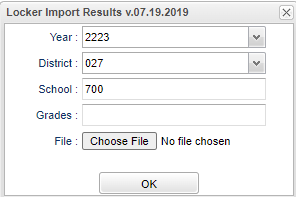Difference between revisions of "Locker Import"
(Created page with "___NOTOC___ '''This program will import student locker information.''' ==Menu== On the left navigation panel, select '''Student Master > Loaders > Locker Import'''. ==Setup O...") |
|||
| Line 10: | Line 10: | ||
[[File:studlockerimportsetup.png]] | [[File:studlockerimportsetup.png]] | ||
| + | |||
| + | '''Year''' - Defaults to the current year. A prior year may be accessed by clicking in the field and making the appropriate selection from the drop down list. | ||
| + | |||
| + | '''District''' - Default value is based on the user's security settings. It will be limited to the user's district only. | ||
| + | |||
| + | '''School''' - Default value is based on the user’s security settings. If the user is assigned to a school, the school default value will be their school site code. | ||
| + | |||
| + | '''Grade''' - Leave blank or select all to include all grades. Otherwise, choose the desired grade. | ||
| + | |||
| + | '''File''' - Choose file the user would like to import the information to. | ||
| + | |||
| + | '''Ok''' - Click to continue. | ||
==Main== | ==Main== | ||
Revision as of 14:40, 1 August 2022
__
This program will import student locker information.
Menu
On the left navigation panel, select Student Master > Loaders > Locker Import.
Setup Options
Year - Defaults to the current year. A prior year may be accessed by clicking in the field and making the appropriate selection from the drop down list.
District - Default value is based on the user's security settings. It will be limited to the user's district only.
School - Default value is based on the user’s security settings. If the user is assigned to a school, the school default value will be their school site code.
Grade - Leave blank or select all to include all grades. Otherwise, choose the desired grade.
File - Choose file the user would like to import the information to.
Ok - Click to continue.