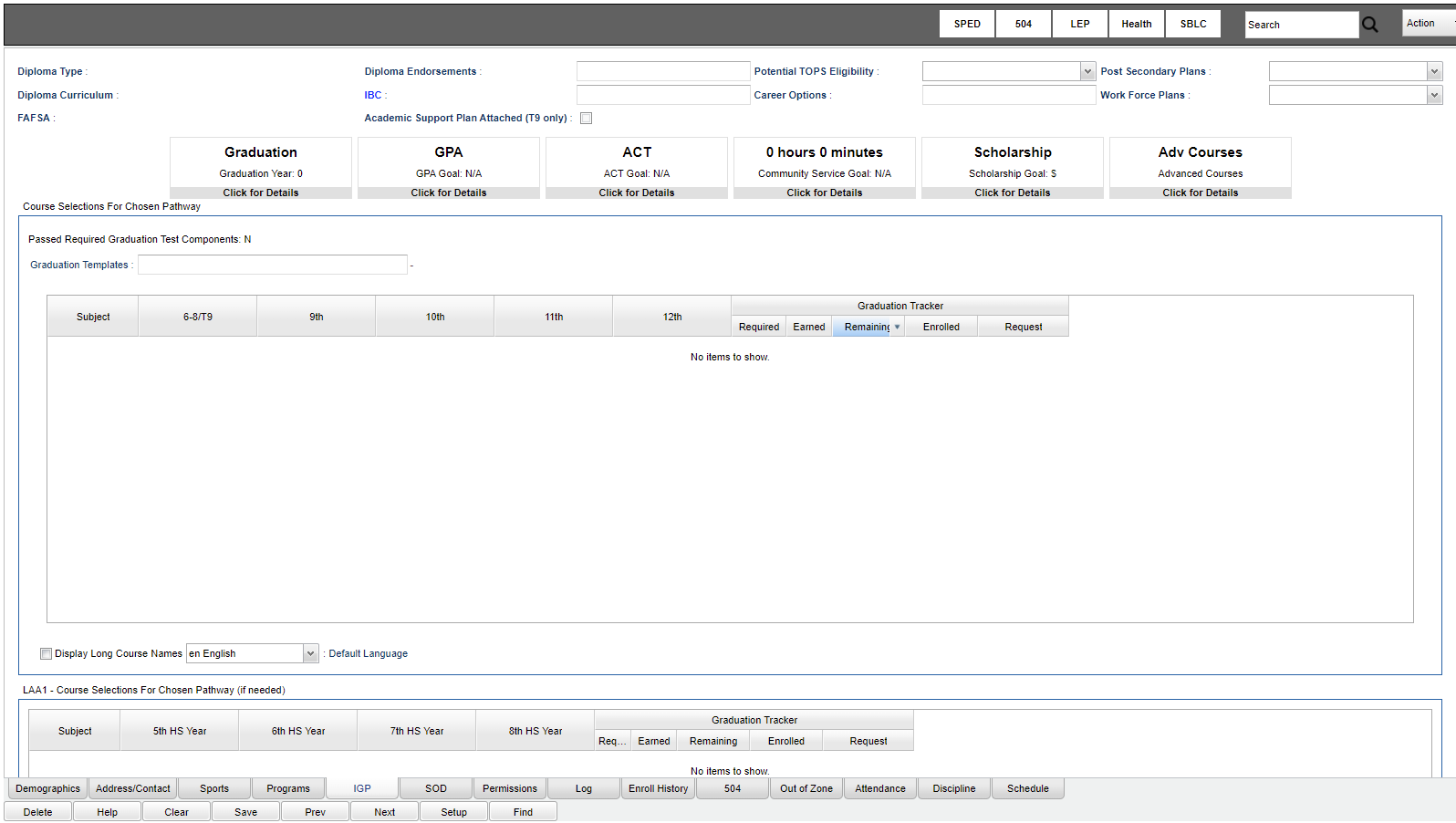Difference between revisions of "Enter IGP information"
| (71 intermediate revisions by the same user not shown) | |||
| Line 1: | Line 1: | ||
| − | ''' | + | __NOTOC__ |
| + | '''There will be a set of tabs at the bottom of the [[Student Master]] screen. Choose the IGP tab and various, but not all, information can be entered.''' | ||
| − | + | For some IGP tasks, in [[User Management]] the user will need the Category>StuMaster, Program>Student Master, Action>IGP-Allow or No Access. | |
| − | |||
| − | + | [[File:studmasterIGP.png]] | |
| − | |||
| − | + | [[File:IGPmain2.png]] | |
| − | ''' | + | '''At the bottom of this page, a user can enter vocational clusters and concentrations for students following a vocational tract diploma. The selected Clusters and Concentrations will be used to audit student transcript records for progress toward successful completion prior to graduation. Up to four Clusters may be selected along with the related Concentration, Program Type and Local/Industrial indicators.''' |
| − | |||
| − | |||
| − | |||
| − | |||
| − | |||
| − | |||
Click the '''save''' button at the bottom of the window after making the selections in these four areas. | Click the '''save''' button at the bottom of the window after making the selections in these four areas. | ||
| − | |||
| − | |||
| − | |||
| − | |||
| − | |||
Latest revision as of 12:54, 29 June 2022
There will be a set of tabs at the bottom of the Student Master screen. Choose the IGP tab and various, but not all, information can be entered.
For some IGP tasks, in User Management the user will need the Category>StuMaster, Program>Student Master, Action>IGP-Allow or No Access.
At the bottom of this page, a user can enter vocational clusters and concentrations for students following a vocational tract diploma. The selected Clusters and Concentrations will be used to audit student transcript records for progress toward successful completion prior to graduation. Up to four Clusters may be selected along with the related Concentration, Program Type and Local/Industrial indicators.
Click the save button at the bottom of the window after making the selections in these four areas.