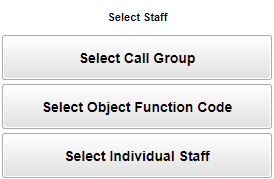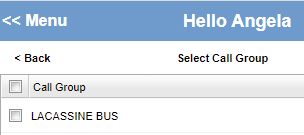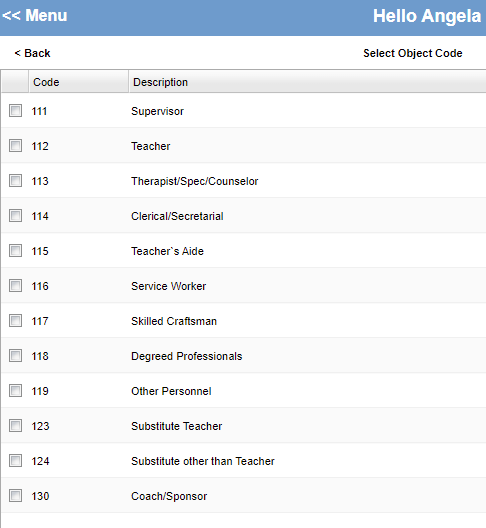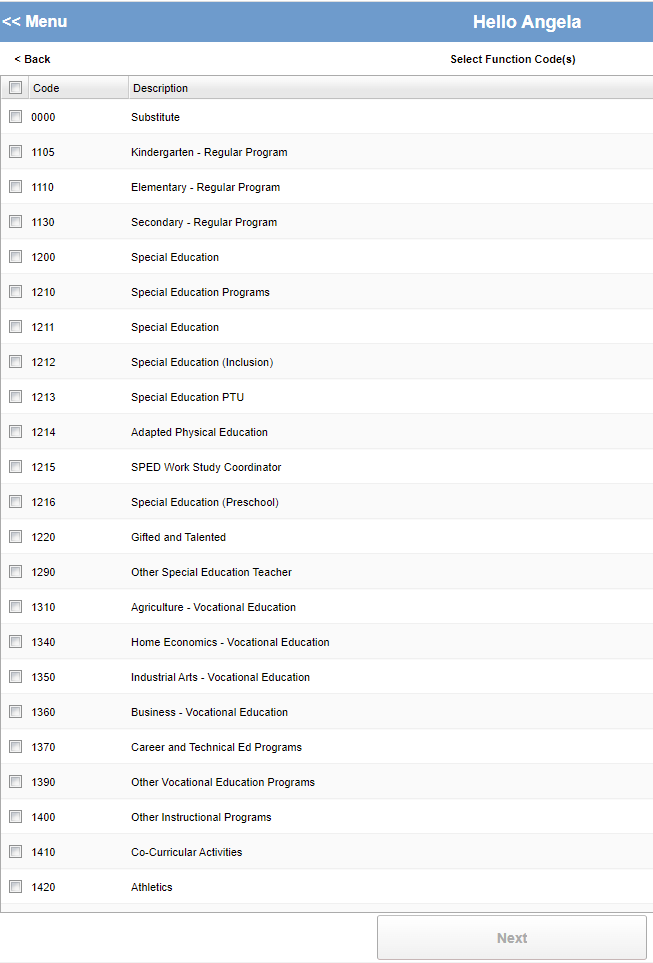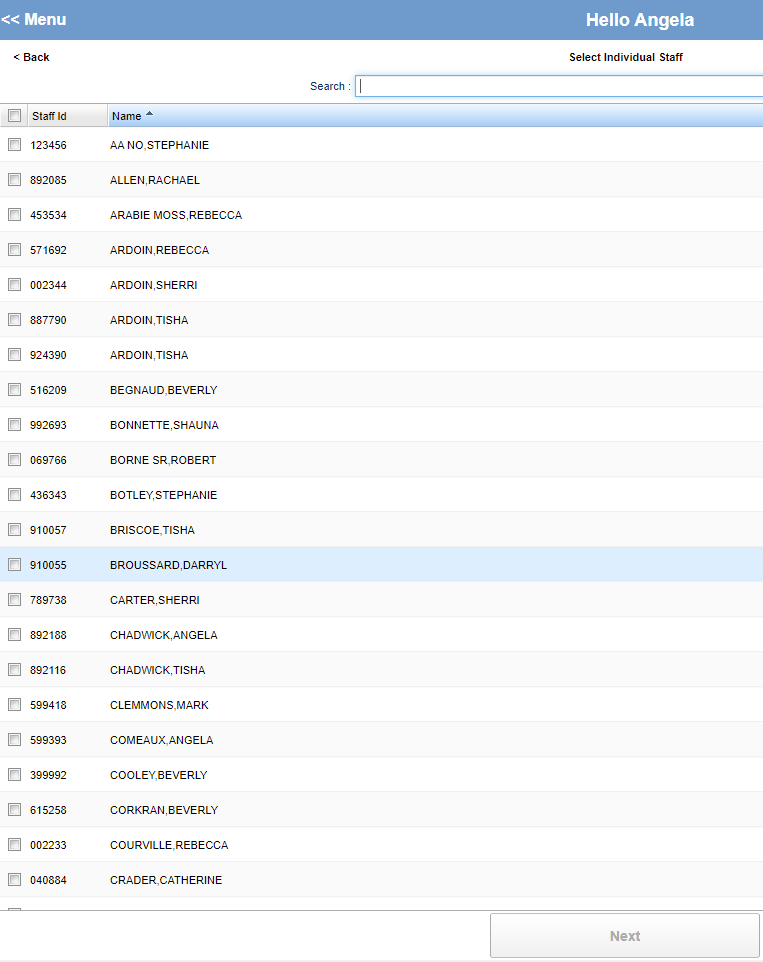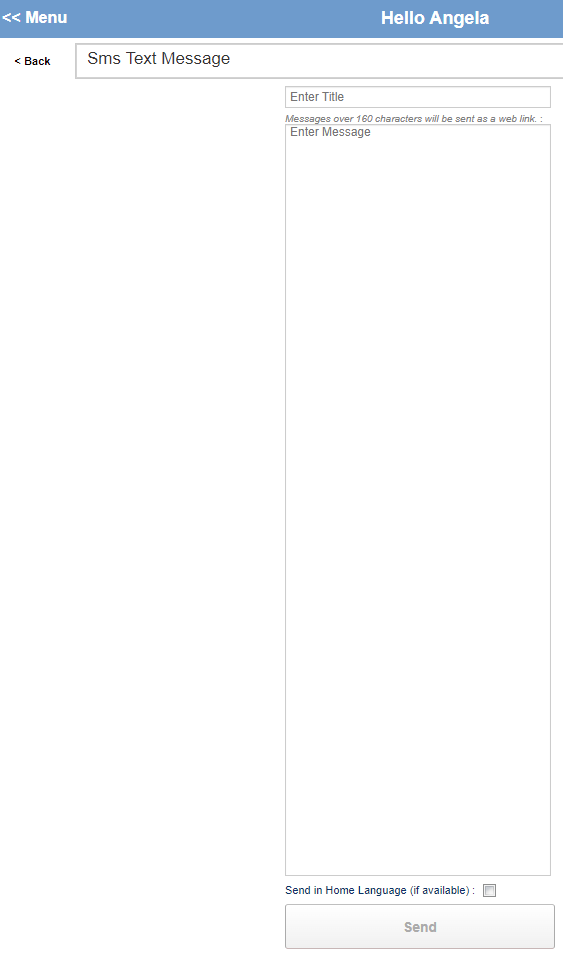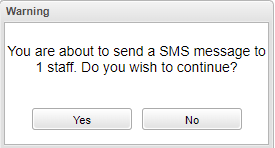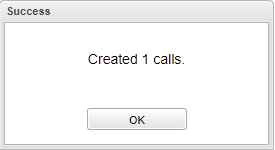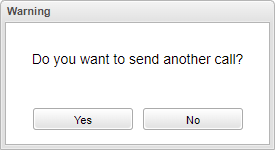Difference between revisions of "Select Staff"
From EDgearWiki
Jump to navigationJump to search| (6 intermediate revisions by the same user not shown) | |||
| Line 9: | Line 9: | ||
[[File:selectcallgroup.png]] | [[File:selectcallgroup.png]] | ||
| − | '''Select Object | + | '''Select Object Code''' |
[[File:selectobjectcode.png]] | [[File:selectobjectcode.png]] | ||
| + | |||
| + | *After selecting the '''Object Code''' the next box will appear, the user will then choose the '''Function Code'''. | ||
| + | |||
| + | '''Select Function Code''' | ||
| + | |||
| + | [[File:selectfunctioncode.png]] | ||
| + | |||
| + | '''Select Individual Staff''' | ||
| + | |||
| + | [[File:selectindividualstaff.png]] | ||
| + | |||
| + | #When the user clicks on '''Select Students''' this box will appear (after they have chosen from the options above) for the user to create their message. | ||
| + | #When finished click '''Send''' at the bottom and this warning box will ask if you want to continue to send the message. | ||
| + | #When the user chooses '''Yes''' then a box will appear stating '''Success''' the message has been sent. | ||
| + | #Another box will appear if the user wishes to continue to send another call. | ||
| + | |||
| + | [[File:allstudentsandstaff.png]] | ||
| + | |||
| + | [[File:warning.png]] | ||
| + | |||
| + | [[File:successselectstaff2.png]] | ||
| + | |||
| + | [[File:warningsenanothercall.png]] | ||
| + | |||
| + | |||
| + | ---- | ||
| + | [[Mobile|'''Mobile''' Main Page]] | ||
| + | |||
| + | ---- | ||
| + | [[WebPams|'''JCampus''' Main Page]] | ||
Latest revision as of 15:15, 23 February 2022
When the user clicks on Select Staff this box will appear with these options to choose from.
Select Call Group
Select Object Code
- After selecting the Object Code the next box will appear, the user will then choose the Function Code.
Select Function Code
Select Individual Staff
- When the user clicks on Select Students this box will appear (after they have chosen from the options above) for the user to create their message.
- When finished click Send at the bottom and this warning box will ask if you want to continue to send the message.
- When the user chooses Yes then a box will appear stating Success the message has been sent.
- Another box will appear if the user wishes to continue to send another call.