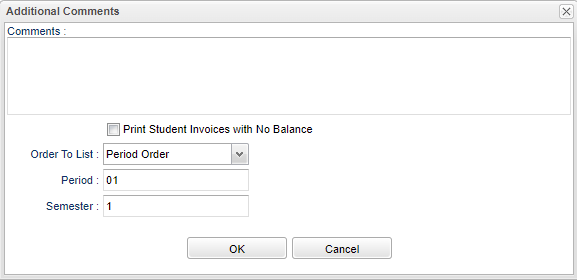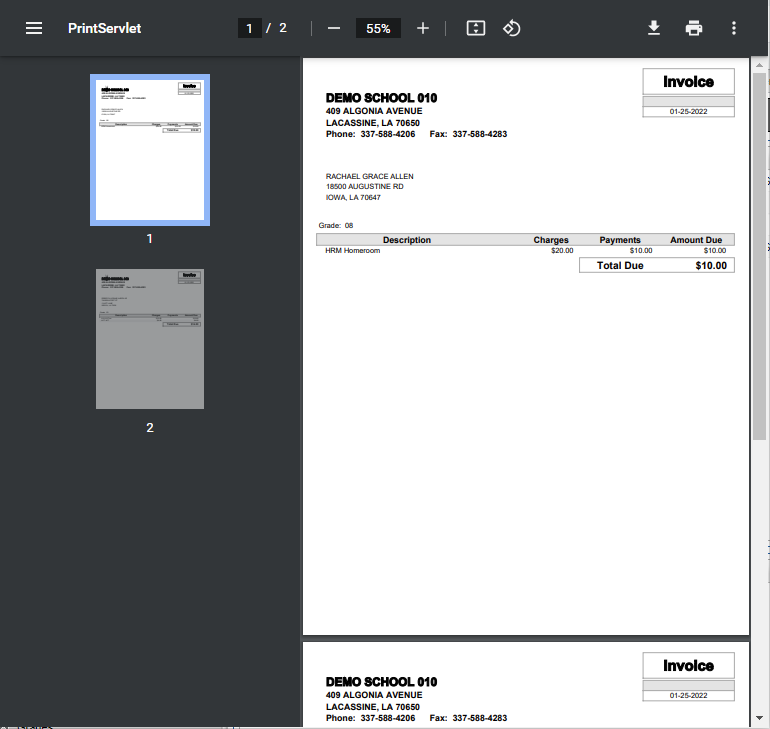Difference between revisions of "Fees Management - Print All Invoices"
| Line 7: | Line 7: | ||
'''Print Student invoices with No balance''' - In addition to students with a balance, this will also print student invoices with a zero balance. | '''Print Student invoices with No balance''' - In addition to students with a balance, this will also print student invoices with a zero balance. | ||
| − | '''Order To List''' - Click inside the box to choose '''Period Order''', '''Alpha Order''', or '''Homeroom Order'''. | + | '''Order To List''' - Click inside the box to choose '''Period Order''', '''Alpha Order''', or '''Homeroom Order'''. NOTE that the below fields of '''Period''' and '''Semester''' will only become active if '''Period Order''' is chosen.''' |
*'''Period''' - Click inside the box to choose the period. | *'''Period''' - Click inside the box to choose the period. | ||
*'''Semester''' - Click inside the box to choose the semester. | *'''Semester''' - Click inside the box to choose the semester. | ||
Revision as of 11:47, 25 January 2022
This option prints a per page invoice for students based on the setup. Click the Next button to show any student, then click Action and Print All Invoices.
Comments - The user can add a comment to the invoice. It will print on every invoice.
Print Student invoices with No balance - In addition to students with a balance, this will also print student invoices with a zero balance.
Order To List - Click inside the box to choose Period Order, Alpha Order, or Homeroom Order. NOTE that the below fields of Period and Semester will only become active if Period Order is chosen.
- Period - Click inside the box to choose the period.
- Semester - Click inside the box to choose the semester.
OK - Click OK to continue.
Cancel - Click to cancel this setup box.
A print preview will appear.
Click the print button at the top right to print the report.
Close the print preview.