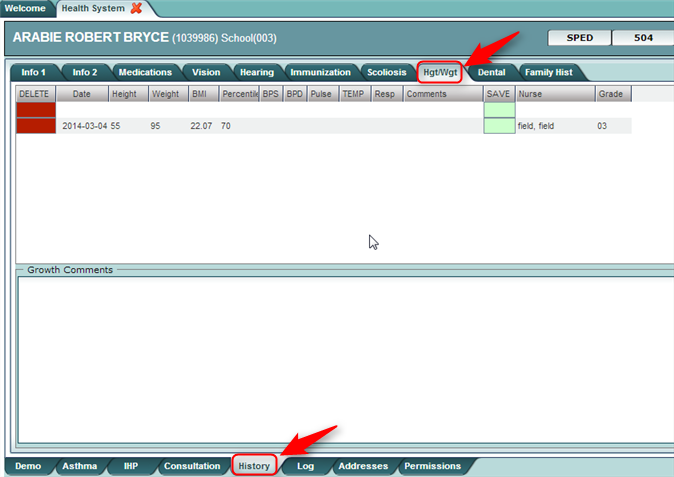Difference between revisions of "History - Hgt/Wgt"
From EDgearWiki
Jump to navigationJump to search| Line 10: | Line 10: | ||
#To delete a row, click the red '''Delete''' cell at the start of the row to be removed. | #To delete a row, click the red '''Delete''' cell at the start of the row to be removed. | ||
#Additional '''Growth Comments''' are available at the bottom of screen. | #Additional '''Growth Comments''' are available at the bottom of screen. | ||
| − | # | + | #'''Reminder''': If information is entered in the '''Growth Comments''', use the '''Save''' button at bottom of screen. |
:[[File:History Health Height Screen.png]] | :[[File:History Health Height Screen.png]] | ||
Revision as of 05:33, 14 March 2014
The History - Hgt/Wgt tab allows the nurse to enter height and weight, as well as other basic health information, on a student. It will calculate a BMI based on the height / weight entered for the student.
- Data is entered in the fields from left to right.
- The blank top row is an insert row to add results of a new row of data.
- To save an insert row at the top, click the Save cell at end of row.
- Enter Date, Height (in inches) and Weight (in pounds). BMI is calculated after the Height and Weight are entered.
- Percentile is not calculated. Enter Percentile if desired.
- Click the green Save cell at the end of the row.
- Other fields can also be entered: BPS (Systolic BP), BPD (Diastolic BP), Pulse, Temp, Respiration, Comments (Nurse Comments)
- To edit an existing row, click on the cell, edit the data, then click the Save cell at the end of the row.
- To delete a row, click the red Delete cell at the start of the row to be removed.
- Additional Growth Comments are available at the bottom of screen.
- Reminder: If information is entered in the Growth Comments, use the Save button at bottom of screen.