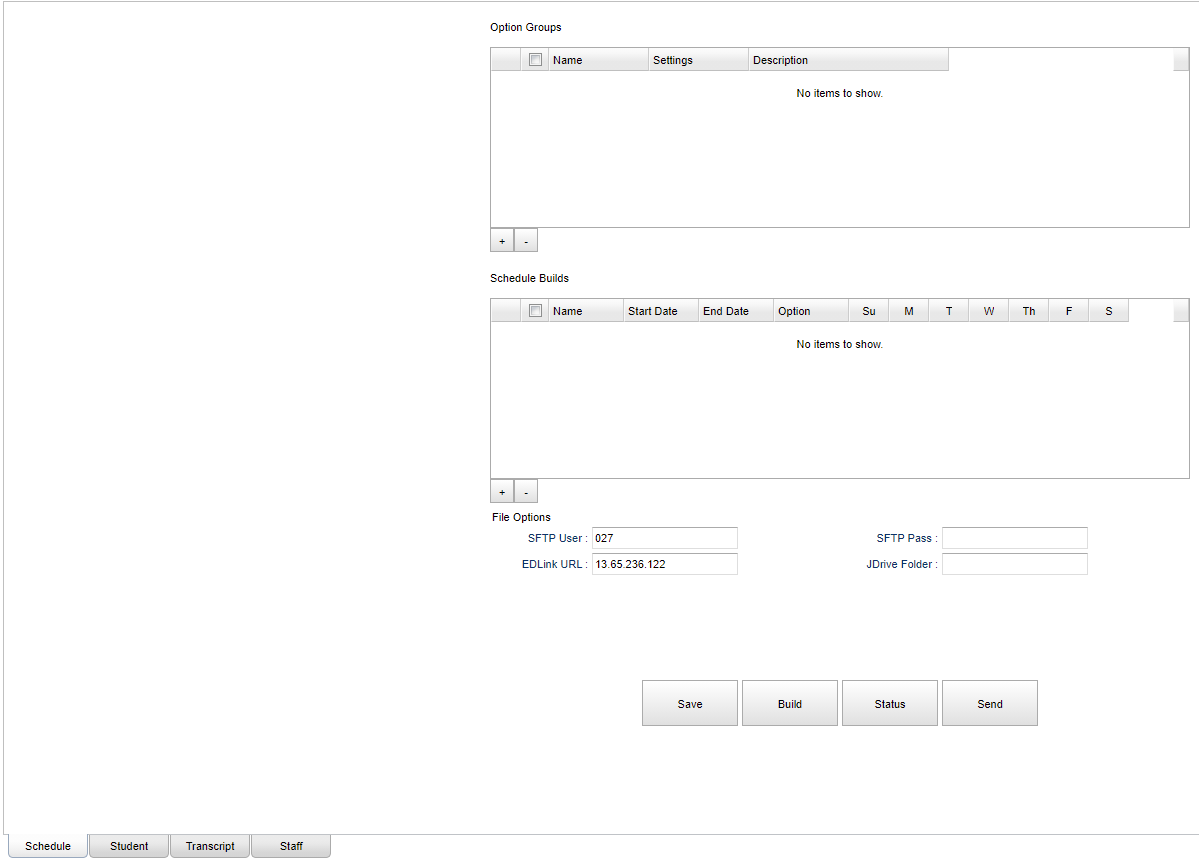Difference between revisions of "Schedule tab"
From EDgearWiki
Jump to navigationJump to search| Line 8: | Line 8: | ||
*Click on the "-" for deleting after having chosen the option that needs to be deleted. | *Click on the "-" for deleting after having chosen the option that needs to be deleted. | ||
*Create/Choose a schedule using the days of the week for automatic files to be built and sent. | *Create/Choose a schedule using the days of the week for automatic files to be built and sent. | ||
| − | |||
'''Add SFTP Settings''' | '''Add SFTP Settings''' | ||
Revision as of 09:29, 15 July 2021
Create "Option Groups" and "Schedule Builds"
- Option Groups are simply a way of organizing settings with a name.
- Click the "+" under the options group table.
- Enter a name and a description.
- Click "Save"
- Click on the "-" for deleting after having chosen the option that needs to be deleted.
- Create/Choose a schedule using the days of the week for automatic files to be built and sent.
Add SFTP Settings
- SFTP User - This is the user name to access the SFTP server. This should be already defaulted as setup by the IT department.
- SFTP Pass - This is the password to access the SFTP server. The user should only have to enter the SFTP password to access the SFTP server.
- EDLink URL - This is the URL of the EDLink STTP server. This should be already defaulted as setup by the IT department.
- Click "Save".
Select JDrive Folder
- Click the field next to "JDrive Folder" and create a folder called "EDLink".
- Single left click on the new "EDLink" folder and click the "Choose" button.
- Click "Save"
Build Files
- Once you create a Option Group and add settings to it, you can build the files.
- Note: You will need to go to the Student, Transcript and Staff tabs first to add settings to the Option Group before building a file set.
- Choose a option group.
- Click "Go!"
Status
- Click status to see the current build status.
- "Current" tab shows jobs in progress or to be done.
- "Complete" tab shows completed jobs.
- You can click on the completed jobs to see errors or warnings.
Send Files
- Click Send once files are built.