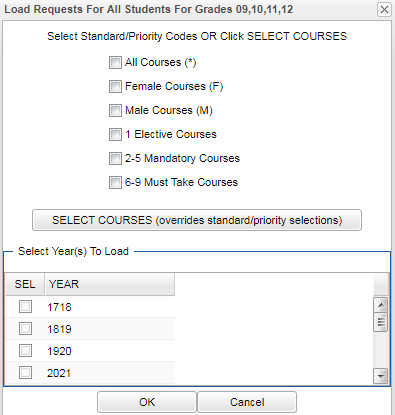Difference between revisions of "Loading Course Requests for Multiple Students"
(Created page with "'''Load School''' - Auto loads requests for all students for the selected grade(s) File:Load Student Course Req 6.png '''Select Standard/Priority Codes''' The user can sel...") |
|||
| (One intermediate revision by the same user not shown) | |||
| Line 29: | Line 29: | ||
Click on the "'''OK'''" button to process the selected operations and close the window or click on the "'''Cancel'''" button to cancel the operations and close the window. | Click on the "'''OK'''" button to process the selected operations and close the window or click on the "'''Cancel'''" button to cancel the operations and close the window. | ||
| − | [[ | + | |
| + | |||
| + | |||
| + | [[Load Student Course Requests|'''Load Student Course Requests''' Main Page]] | ||
| + | ---- | ||
| + | [[Scheduling|'''Scheduling''' Main Page]] | ||
| + | ---- | ||
| + | [[WebPams|'''JCampus''' Main Page]] | ||
Latest revision as of 10:27, 17 June 2021
Load School - Auto loads requests for all students for the selected grade(s)
Select Standard/Priority Codes
The user can select one, multiple, or all of the following options:
All Courses(*) - Select this option to load "*" standard courses to students.
Female Courses (F) - Select this option to load "F" standard courses to females.
Male Courses (M) - Select this option to load "M" standard courses to males.
1 Elective Courses - Select this option to load priority code 1 courses to students.
2-5 Elective Courses - Select this option to load priority codes 2-5 courses to students.
6-9 Elective Courses - Select this option to load priority codes 6-9 courses to students.
SELECT COURSES (overrides standard/priority selections)
Clicking on this button will bring up the Course List and will allow the user to select one or more courses to add as requests to the selected students.
Select Year(s) To Load
The user can select one or more of the school years displayed.
Click on the "OK" button to process the selected operations and close the window or click on the "Cancel" button to cancel the operations and close the window.
Load Student Course Requests Main Page