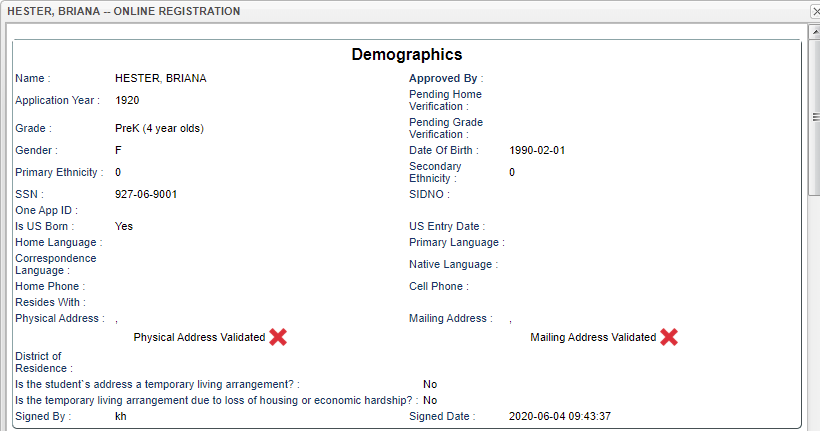Difference between revisions of "Student Name"
From EDgearWiki
Jump to navigationJump to search| Line 1: | Line 1: | ||
'''A pop up screen will appear displaying all of the student's information such as demographics, transportation, documents, relationships, etc. All editable fields will be bold and blue.''' | '''A pop up screen will appear displaying all of the student's information such as demographics, transportation, documents, relationships, etc. All editable fields will be bold and blue.''' | ||
| − | |||
[[File:orsdemomain3.png]] | [[File:orsdemomain3.png]] | ||
Revision as of 13:54, 27 May 2021
A pop up screen will appear displaying all of the student's information such as demographics, transportation, documents, relationships, etc. All editable fields will be bold and blue.
Demographics
Name - This is the student's name.
- If the student's name needs to be edited, click on the student's name to be able to make changes.
Application Year - This is the year of which the student is applying.
- If the year needs to be edited, and the student has NOT been approved yet, click on the year to change to the correct year from a pick box. Click OK and then on the (now enabled) Save button. Enter the reason for the modification and then click OK. The student will now drop from that year and will show up in the newly selected year.
Signed By - The application must be signed by a parent/guardian only.
Signed Date - This is the date the parent/guardian signed the form.