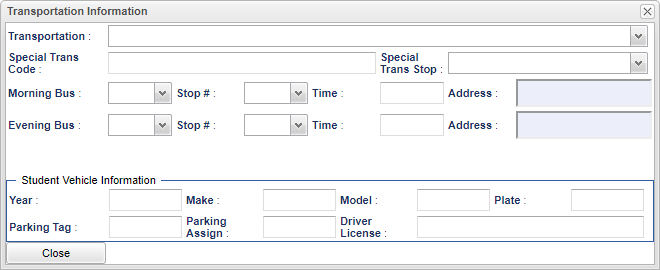Difference between revisions of "Student Master - Transportation"
| Line 3: | Line 3: | ||
[[File:mb811.png]] | [[File:mb811.png]] | ||
| − | '''Transportation''' - Select from the drop down how | + | '''Transportation''' - Select from the drop down how the student arrives and leaves the school campus. |
'''Special Trans Code''' - Select from the drop down any special codes the student will need. | '''Special Trans Code''' - Select from the drop down any special codes the student will need. | ||
| Line 11: | Line 11: | ||
'''Morning Bus, Stop #, Time and Address''' - Select the transportation information upon arrival to school. The stops are fields to put buses if a student has to ride more than one bus to go to school. The Morning and Evening address fields are the locations of the bus stops, not the student home address. | '''Morning Bus, Stop #, Time and Address''' - Select the transportation information upon arrival to school. The stops are fields to put buses if a student has to ride more than one bus to go to school. The Morning and Evening address fields are the locations of the bus stops, not the student home address. | ||
| − | '''Evening | + | '''Evening Bus, Stop #, Time and Address''' - Select the transportation information for after school. The stops are fields to put buses if a student has to ride more than one bus to go to school. The Morning and Evening address fields are the locations of the bus stops, not the student home address. |
| Line 24: | Line 24: | ||
| − | '''Close''' - Click | + | '''Close''' - Click on the button once all information has been entered, then click on the '''Save''' button, to save all work. |
Revision as of 13:45, 16 February 2021
Transportation - Fill in all relevant fields.
Transportation - Select from the drop down how the student arrives and leaves the school campus.
Special Trans Code - Select from the drop down any special codes the student will need.
Special Trans Stop - Select from the drop down where the student will need to be picked up and dropped off.
Morning Bus, Stop #, Time and Address - Select the transportation information upon arrival to school. The stops are fields to put buses if a student has to ride more than one bus to go to school. The Morning and Evening address fields are the locations of the bus stops, not the student home address.
Evening Bus, Stop #, Time and Address - Select the transportation information for after school. The stops are fields to put buses if a student has to ride more than one bus to go to school. The Morning and Evening address fields are the locations of the bus stops, not the student home address.
Student Vehicle Information - This section is provided to collect information on the vehicle the student parks on campus.
- Year - The year of the student's vehicle.
- Make - The make of the student's vehicle.
- Model - The model of the student's vehicle.
- Plate - The plate number of the student's vehicle.
- Parking Tag - The parking tag number assigned to the student.
- Parking Assign - The parking space assigned to the student.
- Driver License - The student's drivers license.
Close - Click on the button once all information has been entered, then click on the Save button, to save all work.