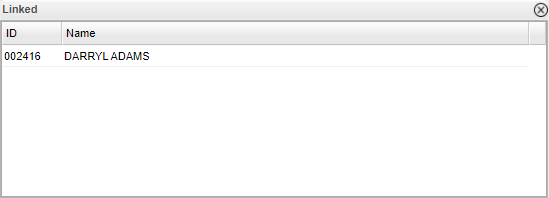Difference between revisions of "Staff Post System"
From EDgearWiki
Jump to navigationJump to search| Line 4: | Line 4: | ||
[[File:sendoutnotes2.png]] | [[File:sendoutnotes2.png]] | ||
| − | To add new post click on the plus sign in the top left corner. Click on search | + | To add new post click on the plus sign in the top left corner. Click on search and use the '''Select Staff''' field to find teachers, administration, bus drivers, school personnel, district personnel, substitutes, and any group that can be made by the user. Type in the message and also add attachments and/or save URL links., if needed. |
[[File:addnewpost.png]] | [[File:addnewpost.png]] | ||
Revision as of 09:00, 2 December 2020
Posts can be sent to one or more school staff.
To add new post click on the plus sign in the top left corner. Click on search and use the Select Staff field to find teachers, administration, bus drivers, school personnel, district personnel, substitutes, and any group that can be made by the user. Type in the message and also add attachments and/or save URL links., if needed.
Click on the message and this box will display.
When the user clicks on "Link Staff", it will display a list of staff who are already linked to this post.
Thumb Up and Down - The staff can approve or not approve.
Reply - Click here to write a reply.
0 Replies - This will tell the user if they have any replies to read.