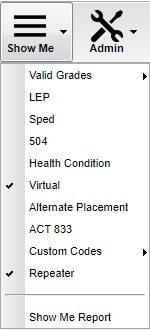Difference between revisions of "Show Me in Gradebook"
From EDgearWiki
Jump to navigationJump to search| Line 8: | Line 8: | ||
#For '''Valid Grades''', choose the grade for which you want to highlight. Choose '''Empty Grades''', to highlight the empty squares with no grades. | #For '''Valid Grades''', choose the grade for which you want to highlight. Choose '''Empty Grades''', to highlight the empty squares with no grades. | ||
#For '''SPED''', the students marked Gifted/Talented will not be included. | #For '''SPED''', the students marked Gifted/Talented will not be included. | ||
| + | #'''Show Me Report''' will show you a list of students with their related codes, programs and student email password. | ||
---- | ---- | ||
Revision as of 09:43, 29 October 2020
- Click on the Show Me button at the top of the window.
- Click to place check marks beside the information that needs to be highlighted.
- The user can then hover over the highlighted students and a pop up will identify their status according to how they are flagged in other programs. If the student has more than one flag, only one highlighted color will show.
- For Valid Grades, choose the grade for which you want to highlight. Choose Empty Grades, to highlight the empty squares with no grades.
- For SPED, the students marked Gifted/Talented will not be included.
- Show Me Report will show you a list of students with their related codes, programs and student email password.