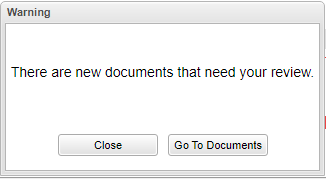Difference between revisions of "Badges"
From EDgearWiki
Jump to navigationJump to search| Line 8: | Line 8: | ||
Red "New" badges will display above the document icon if the icon has never been clicked on to be reviewed. Once reviewed, the badge will no longer display. | Red "New" badges will display above the document icon if the icon has never been clicked on to be reviewed. Once reviewed, the badge will no longer display. | ||
| + | |||
'''Print''' - Click on the document and a print servlet window will appear. Then click on the print icon at the top right to print the document. | '''Print''' - Click on the document and a print servlet window will appear. Then click on the print icon at the top right to print the document. | ||
Revision as of 07:56, 20 October 2020
When entering the Student Progress Center a popup message will display to indicate there are documents that need to be reviewed.
Click on "Go To Documents" to review the documents or "Close" to not go to the Document area.
Red "New" badges will display above the document icon if the icon has never been clicked on to be reviewed. Once reviewed, the badge will no longer display.
Print - Click on the document and a print servlet window will appear. Then click on the print icon at the top right to print the document.