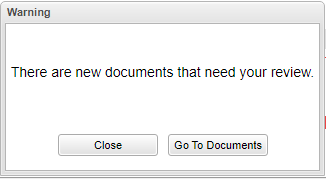Difference between revisions of "Badges"
From EDgearWiki
Jump to navigationJump to search| Line 3: | Line 3: | ||
[[File:badgereview.png]] | [[File:badgereview.png]] | ||
#Click on "Go To Documents" to review the documents or "Close" to not go to the Document area. | #Click on "Go To Documents" to review the documents or "Close" to not go to the Document area. | ||
| − | [[File:badges.png]] | + | #[[File:badges.png]] |
#Red "New" badges will be above the document icon if the icon has never been clicked on to review the document. | #Red "New" badges will be above the document icon if the icon has never been clicked on to review the document. | ||
#The badge will go away if the document is clicked/viewed. | #The badge will go away if the document is clicked/viewed. | ||
Revision as of 09:08, 9 October 2020
When entering the Student Progress Center a popup message will display to indicate there are documents that need to be reviewed.