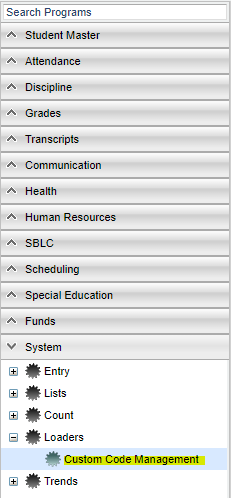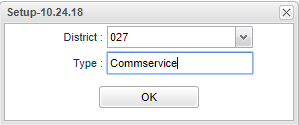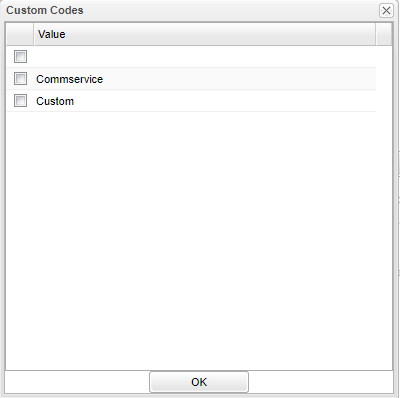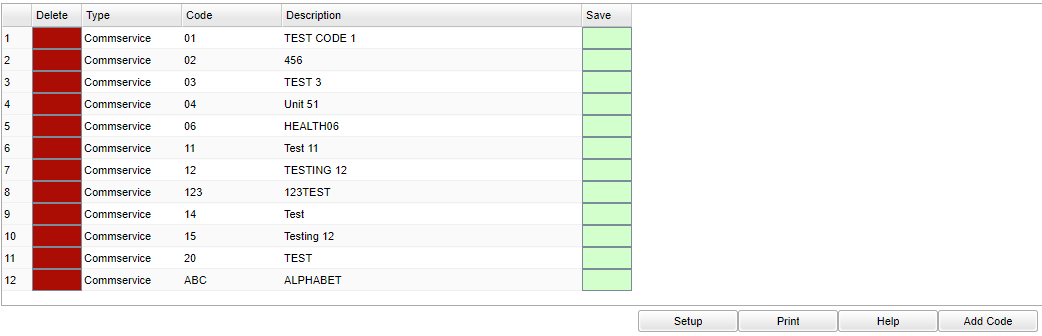Difference between revisions of "Custom Code Management"
| Line 36: | Line 36: | ||
'''Save''' - Save this record | '''Save''' - Save this record | ||
| − | To edit any of the | + | To edit any of the fields on an existing code, double click on the row. |
==Bottom== | ==Bottom== | ||
Revision as of 15:11, 30 July 2020
This program will give the ability to create custom codes with descriptions to be used in various programs. This can be filtered in any program where there is a "Custom" filter in set up boxes. After creation, a user can load the custom codes to students in the program Custom Code Fast Loader. Then the custom codes will display for the students in Student Master on the Program tab.
Menu
On the left navigation panel, select System > Loaders > Custom Code Management.
Setup Options
District - Default value is based on your security settings. You will be limited to your district only.
Type - Click in the box and choose the type of code.
Main
Column Headers
Delete - Delete the selected record
Type - Custom code type
Code - Custom code
Description - Custom code description
Save - Save this record
To edit any of the fields on an existing code, double click on the row.
Bottom
Setup - Click to go back to the Setup box.
Print - This will allow the user to print the report.
Help - Click to view written instructions and/or videos.
Add Code - Click here to add a new code.