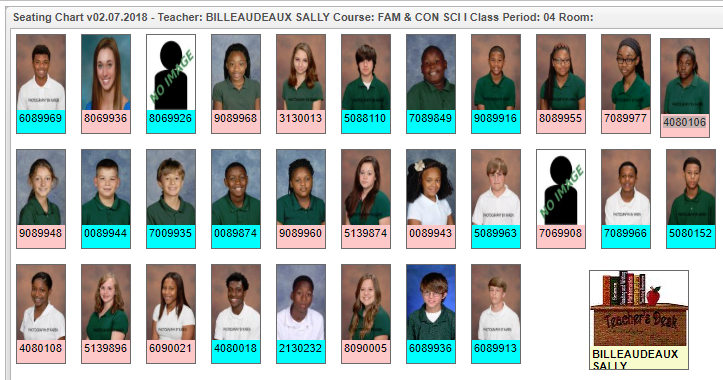Difference between revisions of "Gradebook - Seating Chart"
From EDgearWiki
Jump to navigationJump to search (Created page with "'''This program will allow the user to arrange their students in a chart as they are seated in the classroom.''' File:seatingchart.png Drag and drop the students to the des...") |
|||
| (One intermediate revision by the same user not shown) | |||
| Line 3: | Line 3: | ||
[[File:seatingchart.png]] | [[File:seatingchart.png]] | ||
| − | Drag and drop the students to the desired position. | + | #Drag and drop the students to the desired position. |
| − | + | #Hover over the student ID on the picture to see the name and the student identification number. | |
| − | Hover over the student ID on the picture to see the name and the student identification number. | + | #Double click for more student information. |
| − | |||
| − | Double click for more student information. | ||
| + | ---- | ||
| + | [[Classroom|'''Classroom''' Main Page]] | ||
---- | ---- | ||
[[Grades|'''Grades''' Main Page]] | [[Grades|'''Grades''' Main Page]] | ||
| − | + | ||
| − | |||
---- | ---- | ||
[[WebPams|'''JCampus''' Main Page]] | [[WebPams|'''JCampus''' Main Page]] | ||
Latest revision as of 09:39, 3 June 2020
This program will allow the user to arrange their students in a chart as they are seated in the classroom.
- Drag and drop the students to the desired position.
- Hover over the student ID on the picture to see the name and the student identification number.
- Double click for more student information.