Difference between revisions of "Report"
From EDgearWiki
Jump to navigationJump to search| Line 1: | Line 1: | ||
| − | '''A newly created report, made with the [[Alpha Recruit | + | '''A newly created report, made with the [[Alpha Recruit List]], can be saved to be able to use over and over again.''' |
#Make a report as you normally would in this program by choosing the filters needed except for year, district, as of date,and school (unless the user is a 700 level). | #Make a report as you normally would in this program by choosing the filters needed except for year, district, as of date,and school (unless the user is a 700 level). | ||
Revision as of 10:49, 11 February 2020
A newly created report, made with the Alpha Recruit List, can be saved to be able to use over and over again.
- Make a report as you normally would in this program by choosing the filters needed except for year, district, as of date,and school (unless the user is a 700 level).
- The user can change the widths, position, sort order, sort within sort, of the columns as well as hiding and freezing the columns.
- Once the report is completed, click on Save at the bottom of the screen.
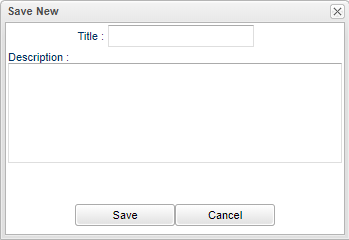
- In the Save New box, add a Title and Description.
- Click on Save.
- Now this report will appear in the "Reports Available" chart as shown below (#15).
- In the future, the user can now use this report again, that they have created, without having to create it over and over again. Either click on the setup screen or on the report screen, in the "Report" field to access stored versions of the reports.
- If a report has been selected, the name of the report will remain in the setup box until the program has been closed or until a different report has been selected.
- The setup box options can be changed even though the report name is in the Report field.
- The changes will not be saved in the report until the Save button is clicked and the report has been replaced or a new report has been created.
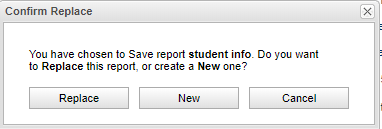
- So, change a value and then click Save.
- Choose Replace or New.
- Now the report has been replaced or a new report has been created.
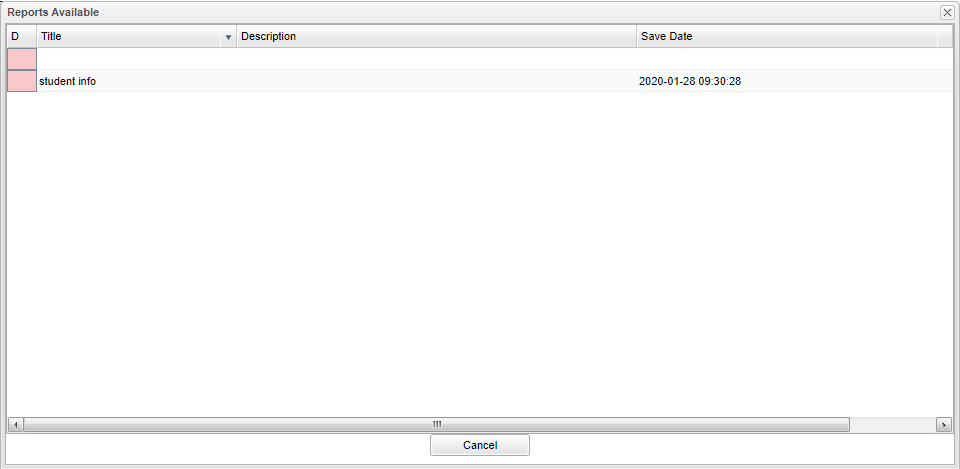
Columns
D - Click here to delete a report.
Title - Name of the reports.
Description - Description of the report. (Optional)
Save Date - The date when the report was saved.