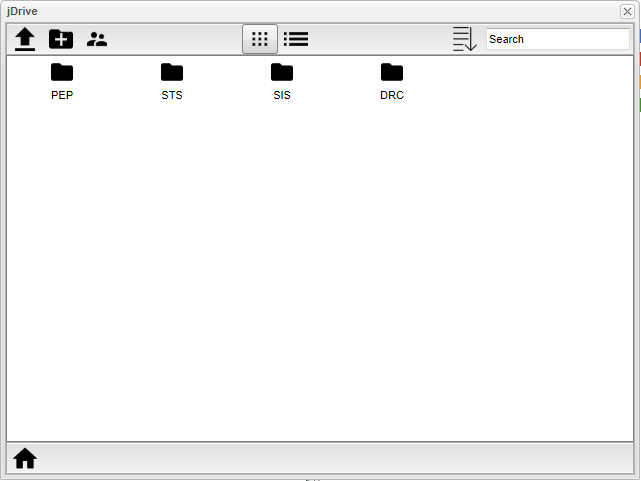Difference between revisions of "JDrive"
From EDgearWiki
Jump to navigationJump to search| Line 12: | Line 12: | ||
[[File:5_JDrive_Add_Folder.png]] - Add directories and sub-directories to the '''JDrive'''. | [[File:5_JDrive_Add_Folder.png]] - Add directories and sub-directories to the '''JDrive'''. | ||
| − | [[File:otherusersnan.png]] - If the user has permission in [[User Management]], then they can view other users' JDrive. | + | [[File:otherusersnan.png]] - [[JDrive Users]] - If the user has permission in [[User Management]], then they can view other users' JDrive. |
[[File:6_JDrive_Toggle_View.png]] - Toggle the display. | [[File:6_JDrive_Toggle_View.png]] - Toggle the display. | ||
Revision as of 09:37, 6 January 2020
JDrive is a way to store and access files for a user in JCampus. This allows the user to store exports, attachments, state reporting and more in one place.
To launch JDrive, click on the ![]() icon in the upper right hand corner.
icon in the upper right hand corner.
![]() - Upload documents to the JDrive.
- Upload documents to the JDrive.
![]() - Add directories and sub-directories to the JDrive.
- Add directories and sub-directories to the JDrive.
![]() - JDrive Users - If the user has permission in User Management, then they can view other users' JDrive.
- JDrive Users - If the user has permission in User Management, then they can view other users' JDrive.
![]() - Sort the folder/files in JDrive.
- Sort the folder/files in JDrive.
![]() - Search for files on the JDrive by name.
- Search for files on the JDrive by name.
![]() - Return to the main screen of the JDrive after entering directories and sub-directories.
- Return to the main screen of the JDrive after entering directories and sub-directories.
Right click on a file to get more information, download a file, or remove the file from your JDrive.