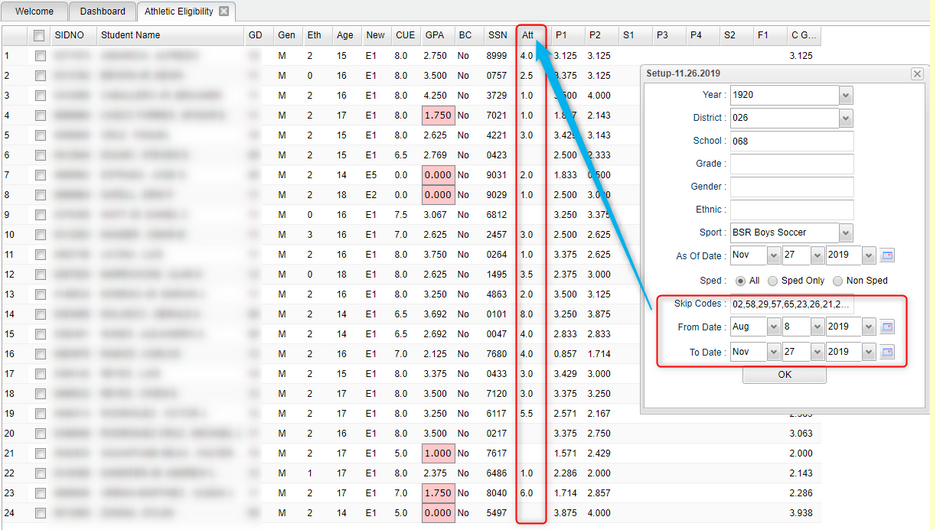Difference between revisions of "Skip Codes"
From EDgearWiki
Jump to navigationJump to search| Line 5: | Line 5: | ||
#For "Skip Codes", use to identify attendance types to not count, such as Doctor Notes. | #For "Skip Codes", use to identify attendance types to not count, such as Doctor Notes. | ||
#*Tip: Sort the pick list by description, select the first one, hold down the shift key, and select all except the ones that start with "U". | #*Tip: Sort the pick list by description, select the first one, hold down the shift key, and select all except the ones that start with "U". | ||
| − | # | + | #For From and To, set the date range for attendance: Normally just set from start of school to current date as shown above. |
| − | + | #When data is produced, the user will see a column "Att" showing count of unexcused absences for the students in the sport. | |
| − | #When data is produced, | ||
Revision as of 10:58, 27 November 2019
Here's how to use the feature:
- For "Skip Codes", use to identify attendance types to not count, such as Doctor Notes.
- Tip: Sort the pick list by description, select the first one, hold down the shift key, and select all except the ones that start with "U".
- For From and To, set the date range for attendance: Normally just set from start of school to current date as shown above.
- When data is produced, the user will see a column "Att" showing count of unexcused absences for the students in the sport.