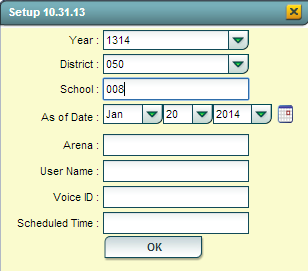Difference between revisions of "Manage Scheduled Calls"
From EDgearWiki
Jump to navigationJump to search| Line 29: | Line 29: | ||
---- | ---- | ||
[[Communication|'''Communication''' Page]] | [[Communication|'''Communication''' Page]] | ||
| − | |||
| − | |||
| − | |||
Revision as of 06:19, 8 February 2014
This program will allow the user to see scheduled calls and delete them if needed.
Getting Started
In the left navigation pane of WebPams, click Communication, then Lists, then Manage Scheduled Calls.
Setup Options
- Year: Select desired year.
- District: Verify correct district is displayed.
- School: Verify, or select, desired school.
- As of Date: Usually set to current date. Date students are enrolled.
- Arena: Leave blank to show all scheduled call types. Select to limit display of scheduled calls to a specific type: “EV” = Event, “AT” = Attendance, “DI” = Discipline, “GR” = Grade.
- User Name: Leave blank to show scheduled calls from any user. Select to limit display of scheduled calls created by a specific user.
- Voice ID: Leave blank to show scheduled calls for any ID code. Select to limit display of scheduled calls by ID number.
- Scheduled Time: Leave blank to show scheduled calls for any time. Select to limit display of scheduled calls to a desired time.
- Click OK to display a list of Scheduled Calls.
Manage Scheduled Calls Screen Features
- On screen will be a listing of scheduled calls based on the Setup box settings.
- To delete a scheduled call, locate the column on the far left labeled Delete.
- Browse down to the row of the scheduled call to be deleted.
- Click on the red Delete cell at the start of the row. A dialog box will appear asking if the user really wants to delete the scheduled call.
- Click Yes to delete the scheduled call. Click NO to stop the deletion and return to the Manage Scheduled Calls screen.