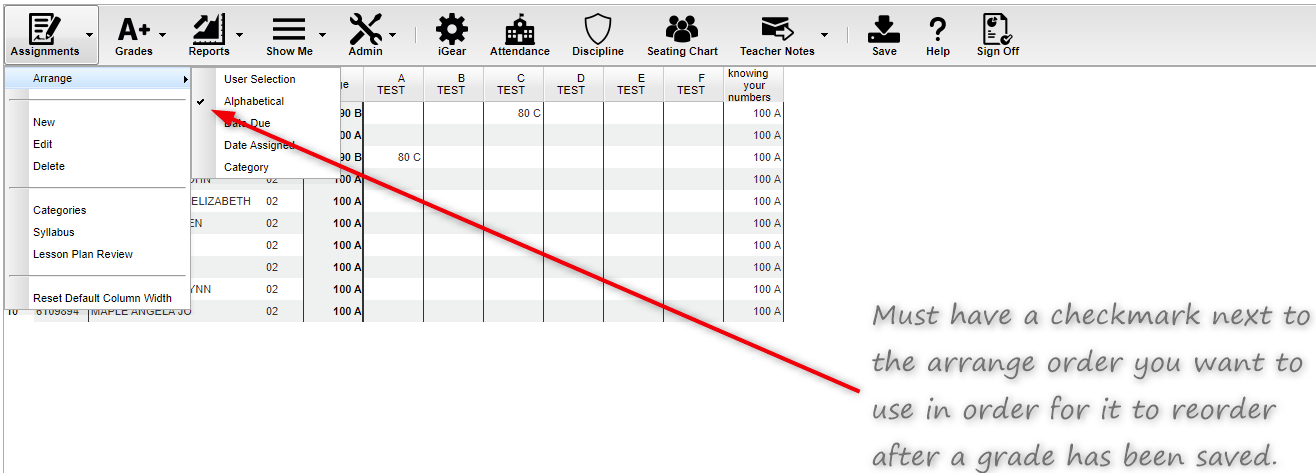Difference between revisions of "Arranging Assignments"
From EDgearWiki
Jump to navigationJump to search (→How-to) |
|||
| (16 intermediate revisions by the same user not shown) | |||
| Line 2: | Line 2: | ||
[[media:GR-ArrangeAssignment1.mov|Arrange Assignment Video]] | [[media:GR-ArrangeAssignment1.mov|Arrange Assignment Video]] | ||
| − | |||
| − | + | #In the upper left corner of the Gradebook, click on '''Assignments'''. | |
| − | #In the upper left corner of the | ||
#In the menu that appears, place your mouse pointer over '''Arrange'''. | #In the menu that appears, place your mouse pointer over '''Arrange'''. | ||
#Options for arranging your assignments will appear: | #Options for arranging your assignments will appear: | ||
| − | + | *'''User Selection''' - PRIOR to accessing the arrange options, put the assignments into the desired order, then select the '''User Selection''' option. | |
| − | + | *'''Alphabetical''' - Select to have the assignments arranged alphabetically by assignment title. | |
| − | |||
| − | |||
| − | |||
| + | [[File:arrangenan.png]] | ||
| + | *'''Date Due''' - Select to have the assignments arranged by the date the assignments were due. | ||
| + | *'''Date Assigned''' - Select to have the assignments arranged by the date the assignments were assigned to the class. | ||
| + | *'''Category''' - Select to have the assignments arranged by the category assigned to the assignments. | ||
---- | ---- | ||
| − | '''[[WebPams|JCampus | + | [[Classroom|'''Classroom''' Main Page]] |
| + | |||
| + | ---- | ||
| + | [[WebPams|'''JCampus''' Main Page]] | ||
Latest revision as of 13:33, 17 October 2019
Video How-to
- In the upper left corner of the Gradebook, click on Assignments.
- In the menu that appears, place your mouse pointer over Arrange.
- Options for arranging your assignments will appear:
- User Selection - PRIOR to accessing the arrange options, put the assignments into the desired order, then select the User Selection option.
- Alphabetical - Select to have the assignments arranged alphabetically by assignment title.
- Date Due - Select to have the assignments arranged by the date the assignments were due.
- Date Assigned - Select to have the assignments arranged by the date the assignments were assigned to the class.
- Category - Select to have the assignments arranged by the category assigned to the assignments.