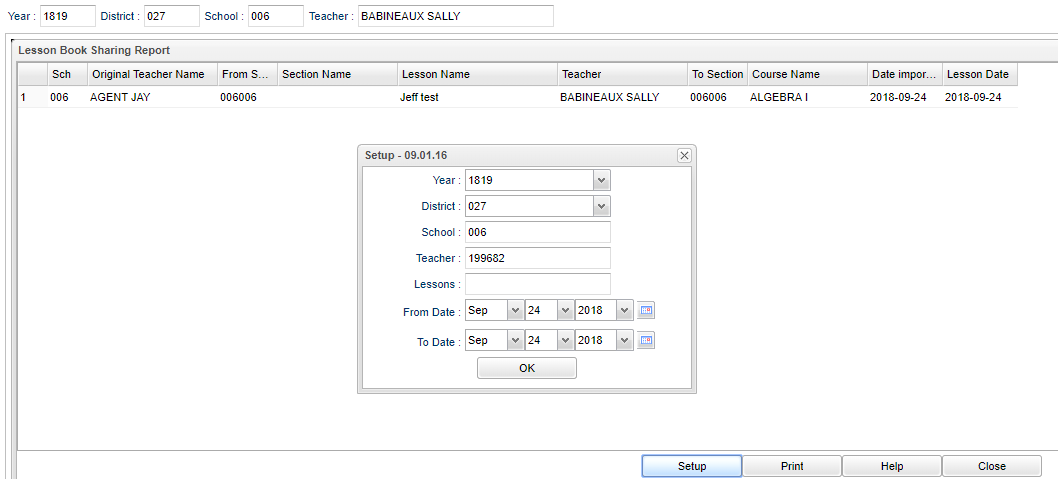Difference between revisions of "Lesson Book Sharing Report"
From EDgearWiki
Jump to navigationJump to search| (12 intermediate revisions by the same user not shown) | |||
| Line 1: | Line 1: | ||
| − | '''This report shows | + | '''This report shows which user imported a teacher's shared lesson. If a teacher, who created the original lesson, wants to check if the lesson is being imported by others, then they (or the Administrator) can run this report.''' |
| + | |||
[[File:sharing.png]] | [[File:sharing.png]] | ||
#Click on '''Tools''' and choose '''Lesson Book Sharing Report'''. | #Click on '''Tools''' and choose '''Lesson Book Sharing Report'''. | ||
#A setup box will appear. | #A setup box will appear. | ||
| − | # | + | #'''Year''' - Defaults to the current year. A prior year may be accessed by clicking in the field and making the appropriate selection from the drop down list. |
| − | # | + | #'''District''' - Default value is based on the user’s security settings. The user will be limited to their district only. |
| − | # | + | #'''School''' - Default value is based on the user’s security settings. If the user is assigned to a school, the school default value will be their school site code. |
#*'''Teacher''' - Only Admin would see this option. Choose teacher. | #*'''Teacher''' - Only Admin would see this option. Choose teacher. | ||
#*'''Lessons''' - If the user wants to look for a specific lesson, then choose that lesson here. Otherwise, leave blank to default to all lessons. | #*'''Lessons''' - If the user wants to look for a specific lesson, then choose that lesson here. Otherwise, leave blank to default to all lessons. | ||
#*'''From Date''' and '''To Date''' - A set of dates that limits the selection of records for the report to a beginning date (from) and an ending date (to) range. | #*'''From Date''' and '''To Date''' - A set of dates that limits the selection of records for the report to a beginning date (from) and an ending date (to) range. | ||
| − | # | + | #'''OK''' - Click to continue. |
#The user can now view the teacher who created the lesson and then the teacher who imported the lesson. | #The user can now view the teacher who created the lesson and then the teacher who imported the lesson. | ||
| − | #''' | + | #*'''Sch''' - School number |
| + | #*'''Original Teacher Name''' - Name of the original teacher | ||
| + | #*'''From Section''' - The section for the course | ||
| + | #*'''Section Name''' - Course name | ||
| + | #*'''Lesson Name''' - Name of the lesson | ||
| + | #*'''Teacher''' - Teacher that imported the lesson | ||
| + | #*'''To Section''' - Imported to section | ||
| + | #*'''Course Name''' - Imported to course name | ||
| + | #*'''Date Imported''' - Date that the lesson was imported | ||
| + | #*'''Lesson Date''' - Date the lesson was assigned | ||
| + | #'''[[Standard Print Options | Print]]''' - This will allow the user to print the report. | ||
| + | |||
Latest revision as of 16:21, 15 July 2019
This report shows which user imported a teacher's shared lesson. If a teacher, who created the original lesson, wants to check if the lesson is being imported by others, then they (or the Administrator) can run this report.
- Click on Tools and choose Lesson Book Sharing Report.
- A setup box will appear.
- Year - Defaults to the current year. A prior year may be accessed by clicking in the field and making the appropriate selection from the drop down list.
- District - Default value is based on the user’s security settings. The user will be limited to their district only.
- School - Default value is based on the user’s security settings. If the user is assigned to a school, the school default value will be their school site code.
- Teacher - Only Admin would see this option. Choose teacher.
- Lessons - If the user wants to look for a specific lesson, then choose that lesson here. Otherwise, leave blank to default to all lessons.
- From Date and To Date - A set of dates that limits the selection of records for the report to a beginning date (from) and an ending date (to) range.
- OK - Click to continue.
- The user can now view the teacher who created the lesson and then the teacher who imported the lesson.
- Sch - School number
- Original Teacher Name - Name of the original teacher
- From Section - The section for the course
- Section Name - Course name
- Lesson Name - Name of the lesson
- Teacher - Teacher that imported the lesson
- To Section - Imported to section
- Course Name - Imported to course name
- Date Imported - Date that the lesson was imported
- Lesson Date - Date the lesson was assigned
- Print - This will allow the user to print the report.