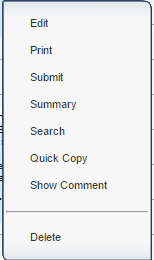Difference between revisions of "Submitting Lessons"
From EDgearWiki
Jump to navigationJump to search (→Video) |
|||
| (One intermediate revision by the same user not shown) | |||
| Line 10: | Line 10: | ||
#If '''rejected''', the lesson will have a '''red''' header. | #If '''rejected''', the lesson will have a '''red''' header. | ||
#*[[File:options.png]] | #*[[File:options.png]] | ||
| − | #You can also submit one lesson plan at a time by | + | #You can also submit one lesson plan at a time by right clicking on the lesson plan, and then choosing '''Submit''' from the options. |
| − | #You can also ''' | + | #You can also '''Edit''', '''Print''', see a '''Summary''', '''Quick Copy''', '''Show Comment''' or '''Delete''' individual lesson plans. |
Latest revision as of 15:00, 10 June 2019
Video
Creating & Submitting Lessons in Lesson Book video
- Once the user has completed all of their lesson plans for the period of time required by the administration, click the Submit button at the top of the page.
- Before the Submit button is clicked, the lesson header is white to show Unsubmitted.
- After submitting lessons, the assignment header will turn gray.
- When the lessons are approved by the administrator, the lessons will have a green header.
- If rejected, the lesson will have a red header.
- You can also submit one lesson plan at a time by right clicking on the lesson plan, and then choosing Submit from the options.
- You can also Edit, Print, see a Summary, Quick Copy, Show Comment or Delete individual lesson plans.