Difference between revisions of "Lessons with Standards List"
From EDgearWiki
Jump to navigationJump to search| (30 intermediate revisions by the same user not shown) | |||
| Line 1: | Line 1: | ||
| − | '''This program will | + | '''This program will provide the user (teacher, administrator, or district level user) with a count of lessons that cover various GLEs and Common Core Standards for a given date period by teacher/class.''' |
| + | [[File:lessonswithstandardslist.png]] | ||
| − | + | #Under '''Tools''' select '''Lessons with Standards List'''. | |
| − | + | #A setup box will appear. | |
| − | + | #*'''Year''' - Defaults to the current year. A prior year may be accessed by clicking in the field and making the appropriate selection from the drop down list. | |
| − | + | #*'''District''' - Default value is based on security settings. The user will be limited to that district only. | |
| − | + | #*'''School''' - Default value is based on your security settings. If the user is assigned to a school, the school default value will be your school site code. The user will not be able to change this value. | |
| − | ''' | + | #*'''Grades''' - Grade level of the students to display on the report |
| − | + | #*'''Teacher''' - Choose a teacher. | |
| − | + | #*'''Start Date''' and '''End Date''' - A set of dates that limits the selection of records for the report to a beginning date and an ending date range. | |
| − | + | #*'''Standard Type''' - Choose Common Core or Comprehensive Curriculum. | |
| − | + | #*'''Content Area''' - Choose the course content area. | |
| − | + | #*'''Standards''' - Choose the standards for the search. | |
| − | + | #'''OK''' - Click to continue. | |
| − | + | #The various GLEs and Common Core Standards will be listed. | |
| − | + | #*'''SCH''' - School number | |
| − | + | #*'''TEACHER''' - Teacher Name | |
| − | + | #*'''STAFF ID''' - Teacher Identification number | |
| − | + | #*'''SUBJECT''' - Name of the course | |
| − | + | #*'''SECTION''' - Section number | |
| − | + | #Click on the number to view lesson(s) that cover the chosen GLE or Common Core Standard and lesson information. | |
| − | + | #'''[[Standard Print Options | Print]]''' - This will allow the user to print the report. | |
| − | ''' | ||
| − | |||
| − | |||
| − | |||
| − | |||
| − | |||
| − | |||
| − | |||
| − | |||
| − | |||
| − | |||
| − | |||
| − | ''' | ||
| − | |||
| − | |||
| − | |||
| − | |||
| − | |||
| − | |||
| − | |||
| − | Click the | ||
| − | |||
| − | ''' | ||
| − | |||
| − | |||
| − | |||
| − | |||
| + | ---- | ||
| + | [[Classroom|'''Classroom''' Main Page]] | ||
| + | ---- | ||
| + | [[WebPams|'''JCampus''' Main Page]] | ||
---- | ---- | ||
[[Grades|'''Grades''' Main Page]] | [[Grades|'''Grades''' Main Page]] | ||
| − | [[Lesson_Book|'''Lesson Book''' Page]] | + | [[Lesson_Book|'''Lesson Book''' Main Page]] |
Latest revision as of 09:42, 4 April 2019
This program will provide the user (teacher, administrator, or district level user) with a count of lessons that cover various GLEs and Common Core Standards for a given date period by teacher/class.
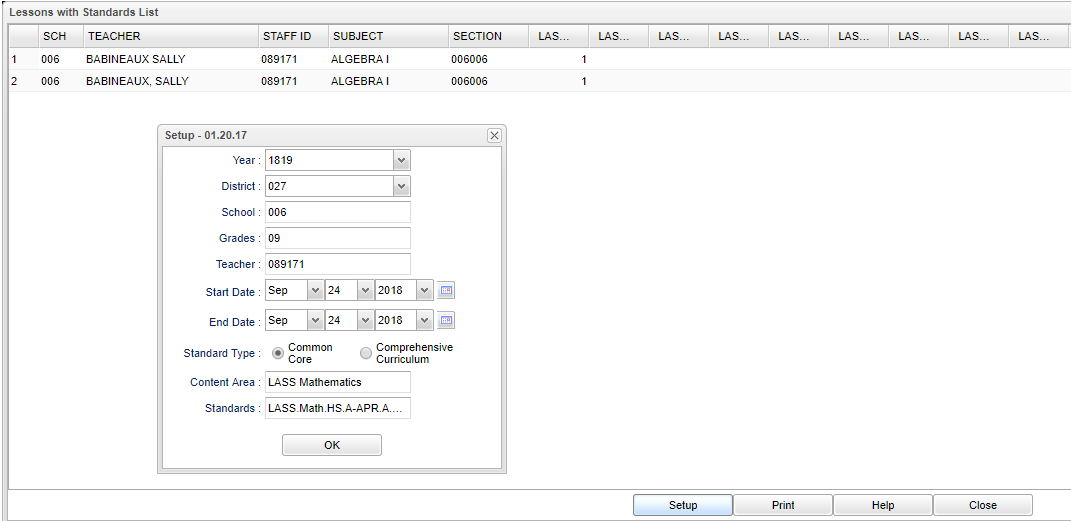
- Under Tools select Lessons with Standards List.
- A setup box will appear.
- Year - Defaults to the current year. A prior year may be accessed by clicking in the field and making the appropriate selection from the drop down list.
- District - Default value is based on security settings. The user will be limited to that district only.
- School - Default value is based on your security settings. If the user is assigned to a school, the school default value will be your school site code. The user will not be able to change this value.
- Grades - Grade level of the students to display on the report
- Teacher - Choose a teacher.
- Start Date and End Date - A set of dates that limits the selection of records for the report to a beginning date and an ending date range.
- Standard Type - Choose Common Core or Comprehensive Curriculum.
- Content Area - Choose the course content area.
- Standards - Choose the standards for the search.
- OK - Click to continue.
- The various GLEs and Common Core Standards will be listed.
- SCH - School number
- TEACHER - Teacher Name
- STAFF ID - Teacher Identification number
- SUBJECT - Name of the course
- SECTION - Section number
- Click on the number to view lesson(s) that cover the chosen GLE or Common Core Standard and lesson information.
- Print - This will allow the user to print the report.