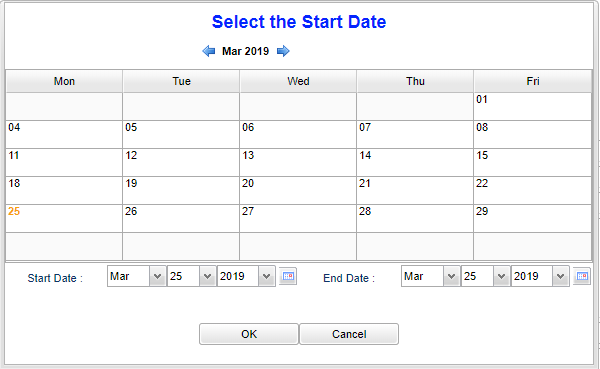Difference between revisions of "Plan Start Date/Plan End Date"
From EDgearWiki
Jump to navigationJump to search| Line 1: | Line 1: | ||
| + | The '''Start Date and Plan End Date''' can be entered by using a more interactive calendar. | ||
| + | |||
[[File:startdatenan.png]] | [[File:startdatenan.png]] | ||
| − | + | Click the calendar icon next to either start or end date to view the interactive calendar. As you are selecting the start and end dates, the date range selected will be highlighted within the calendar to guarantee accuracy. Click ok to apply the selected date range to the lesson. This defaults to the Monday beginning the week of the assignment. Non-instructional days will not be included in the days of the assignment. Note, if you create, edit, copy or import a lesson plan for a day outside this week, you will receive a pop up message. | |
Revision as of 02:55, 27 March 2019
The Start Date and Plan End Date can be entered by using a more interactive calendar.
Click the calendar icon next to either start or end date to view the interactive calendar. As you are selecting the start and end dates, the date range selected will be highlighted within the calendar to guarantee accuracy. Click ok to apply the selected date range to the lesson. This defaults to the Monday beginning the week of the assignment. Non-instructional days will not be included in the days of the assignment. Note, if you create, edit, copy or import a lesson plan for a day outside this week, you will receive a pop up message.