Difference between revisions of "Print Grade Book Table"
From EDgearWiki
Jump to navigationJump to search| Line 2: | Line 2: | ||
#Select '''Grades''' from the drop down list. A new drop down list will appear to the right. | #Select '''Grades''' from the drop down list. A new drop down list will appear to the right. | ||
#Select '''Print Grade Book Table''' from the drop down list. | #Select '''Print Grade Book Table''' from the drop down list. | ||
| + | #[[File:mpg.png]] | ||
#A print preview of your gradebook will appear. | #A print preview of your gradebook will appear. | ||
#This will allow the user to print the gradebook as it appears on the teacher's screen. No additional information will appear as in the [[Grade Book Report]]. | #This will allow the user to print the gradebook as it appears on the teacher's screen. No additional information will appear as in the [[Grade Book Report]]. | ||
Revision as of 06:48, 9 January 2019
- Click the Reports button at the top of the window.
- Select Grades from the drop down list. A new drop down list will appear to the right.
- Select Print Grade Book Table from the drop down list.
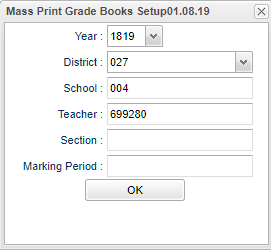
- A print preview of your gradebook will appear.
- This will allow the user to print the gradebook as it appears on the teacher's screen. No additional information will appear as in the Grade Book Report.
- Choose to print or save the report.
- Print will allow the user to print the report.