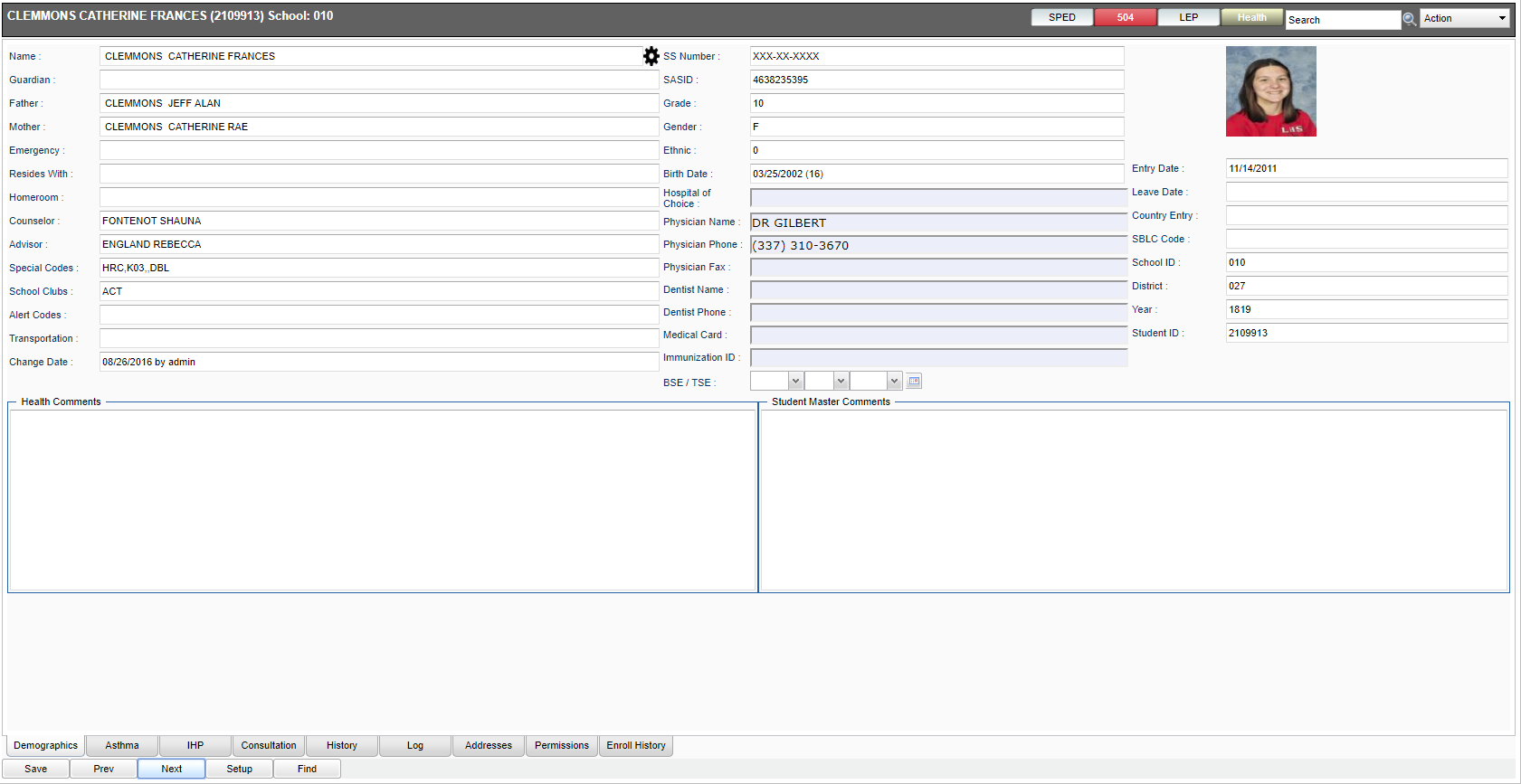Difference between revisions of "Demo (Demographics)"
| (25 intermediate revisions by the same user not shown) | |||
| Line 1: | Line 1: | ||
| − | + | '''The'“Demo” tab contains demographic information on the student. Most of this information is pulled from the [[Student Master]] module. In most districts, the school’s secretary enters this information. If you find some item(s) that need correcting, contact that person in the school to make the corrections.''' | |
| − | + | '''White Fields on Demo screen''': White boxes show information that has been pulled from the Student Master. If you spot errors in other boxes, please notify your school’s office personnel to make necessary changes. | |
| − | + | *'''SA SID'''-State ID number will be displayed in this cell. | |
| − | + | '''Yellow Fields on Demo screen''': Only the boxes in yellow can be updated with Health security permissions. | |
| − | + | This means the nurse can enter/change information in the following boxes: | |
| − | + | *'''Physician Name''' | |
| + | *'''Physician Phone''' | ||
| + | *'''Physician Fax''' | ||
| + | *'''Dentist''' | ||
| + | *'''Dentist Phone''' | ||
| + | *'''Comments''' | ||
| + | *'''Medical Card'''. The date of '''BSE/TSE''' can also be entered by the nurse. | ||
| + | '''Important!''' After change(s) are made on this screen, be sure to click the '''Save''' button on the bottom row of buttons. | ||
| + | |||
| + | [[Using the iGear | iGear]] : Click on the gray wheel/gear icon to the right of the student’s name. Security settings associated with the user’s account will determine how much access is granted to these items. | ||
| + | *Each of the arrows expands to more choices that are related. | ||
| − | :[[File: | + | :[[File:IHP1.png]] |
---- | ---- | ||
| − | '''[[WebPams|JCampus]] | + | '''[[WebPams|JCampus]] |
| + | |||
| + | ---- | ||
| + | |||
| + | [[Health]] | ||
| + | |||
| + | ---- | ||
| + | |||
| + | [[Health System]] | ||
| + | |||
| + | ---- | ||
| + | |||
| + | [[Tabs at the Bottom of the Health Screen]]''' | ||
Latest revision as of 06:03, 29 November 2018
The'“Demo” tab contains demographic information on the student. Most of this information is pulled from the Student Master module. In most districts, the school’s secretary enters this information. If you find some item(s) that need correcting, contact that person in the school to make the corrections.
White Fields on Demo screen: White boxes show information that has been pulled from the Student Master. If you spot errors in other boxes, please notify your school’s office personnel to make necessary changes.
- SA SID-State ID number will be displayed in this cell.
Yellow Fields on Demo screen: Only the boxes in yellow can be updated with Health security permissions. This means the nurse can enter/change information in the following boxes:
- Physician Name
- Physician Phone
- Physician Fax
- Dentist
- Dentist Phone
- Comments
- Medical Card. The date of BSE/TSE can also be entered by the nurse.
Important! After change(s) are made on this screen, be sure to click the Save button on the bottom row of buttons.
iGear : Click on the gray wheel/gear icon to the right of the student’s name. Security settings associated with the user’s account will determine how much access is granted to these items.
- Each of the arrows expands to more choices that are related.