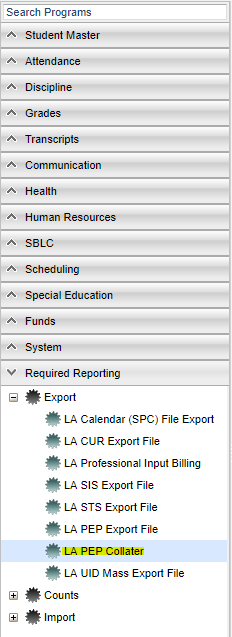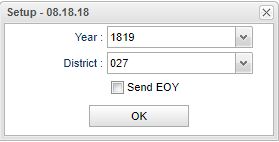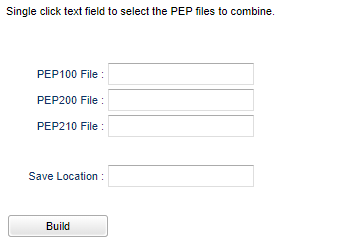Difference between revisions of "LA PEP Collater"
| Line 32: | Line 32: | ||
'''Build''' - | '''Build''' - | ||
| + | |||
| + | 1. The user must build PEP 210 records using the [[LA PEP Export File]]. | ||
| + | |||
| + | 2. The user must upload payroll PEP file to the [[JDrive]]. | ||
| + | |||
| + | 3. In this program, make selections for PEP 100, PEP 200 and PEP 210. | ||
| + | :a) The source for PEP 100 and PEP 200 is the PEP payroll file. | ||
| + | :b) The source for PEP 210 file is the one built in step 1 above. | ||
| + | 4. Click in the '''Save''' location to select the PEP folder on JDrive. | ||
| + | |||
| + | 5. Click OK. | ||
| + | |||
| + | 6. Note that it will not take long for the collater to finish. | ||
| + | |||
| + | 7. Open JDrive and the PEP folder. The user should find a file named PEP-Collate. | ||
| + | |||
| + | 9. Then right click and select '''Save as'''. | ||
| + | |||
| + | 10. Navigate to the preferred '''Save''' location. | ||
| + | |||
| + | 11. This is the file that the user will upload to DOE. | ||
Revision as of 11:06, 8 November 2018
This program will help the user to collect and combine PEP files.
Menu Location
On the left navigation panel, select Required Reporting > Export > LA PEP Collater.
Setup Options
Year -
District -
Send EOY -
OK - Click to continue.
PEP 100 File -
PEP 200 File -
PEP 210 File -
Save Location -
Build -
1. The user must build PEP 210 records using the LA PEP Export File.
2. The user must upload payroll PEP file to the JDrive.
3. In this program, make selections for PEP 100, PEP 200 and PEP 210.
- a) The source for PEP 100 and PEP 200 is the PEP payroll file.
- b) The source for PEP 210 file is the one built in step 1 above.
4. Click in the Save location to select the PEP folder on JDrive.
5. Click OK.
6. Note that it will not take long for the collater to finish.
7. Open JDrive and the PEP folder. The user should find a file named PEP-Collate.
9. Then right click and select Save as.
10. Navigate to the preferred Save location.
11. This is the file that the user will upload to DOE.